 Blog's Page
Blog's Page
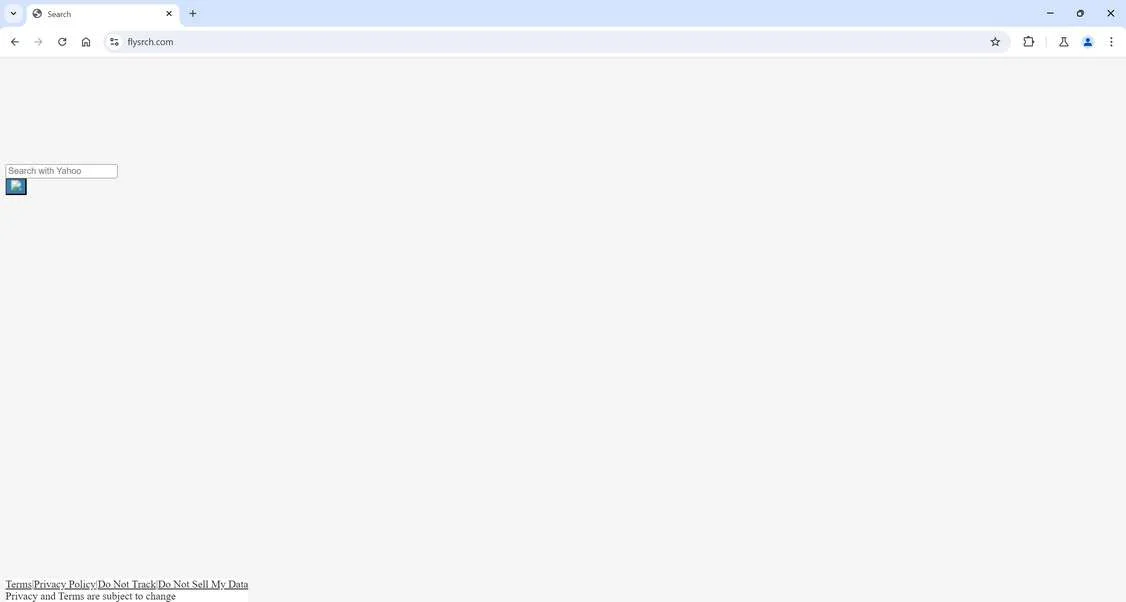
Flysrch.com Is A browser Hijacker That Can Disrupt Your Online Experience By Modifying Your Browser Settings Without Permission. Flysrch.com Intrusive Software Can Cause Unwanted Redirects, Excessive Ads, And Slower Browsing Speeds. Knowing How To Identify And Remove Flysrch.com Is Essential To Protect Your Device And Privacy.
Flysrch.com Usually Enters Your System Through Bundled Software Downloads, Deceptive Ads, Or Email Attachments. Once Installed, It Changes Your Browser's Homepage, Default Search Engine, And New Tab Page. These Alterations Are Designed To Redirect You To Flysrch.com Or Affiliated Sites, Generating Revenue For The Hijacker Through Advertising Clicks.
Signs That Your System Is Infected With The Flysrch.com Hijacker Include:
Uninstall Suspicious Programs: Go To Your System's Control Panel And Remove Any Unfamiliar Or Recently Installed Programs That May Be Related To The Hijacker.
Reset Browser Settings: Restore Your Browser To Its Default Settings To Eliminate Changes Made By The Hijacker.
Use Anti-Malware Tools: Run A Scan Using A Reputable Anti-malware Program To Detect And Remove Any Remaining Threats.
Prevent Future Infections: Be Cautious When Downloading Software, Avoid Clicking On Suspicious Links Or Ads, And Keep Your Security Software Up To Date.
By Following These Steps, You Can Effectively Remove The Flysrch.com Hijacker And Restore Your Browser To Its Normal State. Staying Vigilant And Proactive In Your Online Activities Will Help Protect Your System From Similar Threats In The Future.
Removing Malware From A Windows Computer Involves A Combination Of Using Antivirus Or Anti-malware Tools, Performing System Scans, And Taking Manual Actions To Eliminate The Malicious Software. Here's A Step-by-step Guide:
Ctrl + Shift + Esc To Open Task Manager.Win + R To Open The Run Dialog, Type cleanmgr, And Press Enter.Remember To Maintain Good Security Practices, Such As Keeping Your Operating System And Software Up-to-date, Using A Reputable Antivirus Program, And Being Cautious When Clicking On Links Or Downloading Files From The Internet. Regularly Backing Up Your Important Data Is Also Crucial To Mitigate The Impact Of Potential Infections.
If You Have Malwarebytes Installed On Your Computer And It Has Detected Malware, Follow These Steps To Remove The Malware:
Open Malwarebytes:
Update Malwarebytes:
Run A Threat Scan:
Review Scan Results:
Quarantine Or Remove Threats:
Reboot Your Computer:
Check For Persistence:
Monitor For Issues:
Clear Browser Data:
Reset Browser Settings:
Review Installed Programs:
Change Passwords:
Update Operating System:









If The Malware Persists Or If You Encounter Difficulties During The Removal Process, You May Want To Seek Assistance From The Malwarebytes Support Community Or Consider Running Additional Scans Using Other Reputable Antivirus Or Anti-malware Tools. Remember To Keep Your Security Software Updated And Practice Safe Computing Habits To Minimize The Risk Of Future Infections.
Malwarebytes Is A Leading Cybersecurity Solution Dedicated To Protecting Users From The Ever-evolving Landscape Of Digital Threats. With A Proven Track Record In Malware Detection And Removal, Malwarebytes Offers Cutting-edge Technology To Safeguard Computers And Devices Against Viruses, Ransomware, And Other Malicious Software.
Boasting A User-friendly Interface, Malwarebytes Provides A Seamless Experience For Both Novice And Advanced Users. Its Real-time Protection Capabilities, Coupled With Powerful Scanning Algorithms, Ensure That Users Are Shielded From The Latest Cybersecurity Threats. Malwarebytes Continually Updates Its Extensive Malware Database, Enabling Users To Stay Ahead Of Emerging Risks And Vulnerabilities.
Beyond malware Detection, Malwarebytes Offers Additional Features Such As Web Protection And Anti-exploit Technology, Fortifying Defenses Against Malicious Websites And Zero-day Exploits. The Software's Lightweight Footprint Ensures Minimal Impact On System Performance, Delivering Robust Security Without Compromising Speed.
Whether Used As A Standalone Solution Or In Conjunction With Other Cybersecurity Tools, Malwarebytes Remains A Trusted Ally In The Battle Against Cyber Threats. As A Proactive And Responsive Cybersecurity Partner, Malwarebytes Empowers Users To Navigate The Digital World With Confidence, Knowing That Their Data And Devices Are Safeguarded Against The Latest And Most Sophisticated Threats.
Flysrch.com, Remove Flysrch.com, How To Remove Flysrch.com, Uninstall Flysrch.com, Delete Flysrch.com, Get Rid Of Flysrch.com| Links1 | Links2 | Links3 | Products | Social Links |
|---|---|---|---|---|
| Home | Blog | Sitemap | Email Checker Tool | |
| About | CSI Links | ISRO Project Code: AA0802 | Offers | |
| Disclaimer | Gallery | Contact Us | Antivirus | |
| Privacy Policy | Software Downloads |