 Blog's Page
Blog's Page
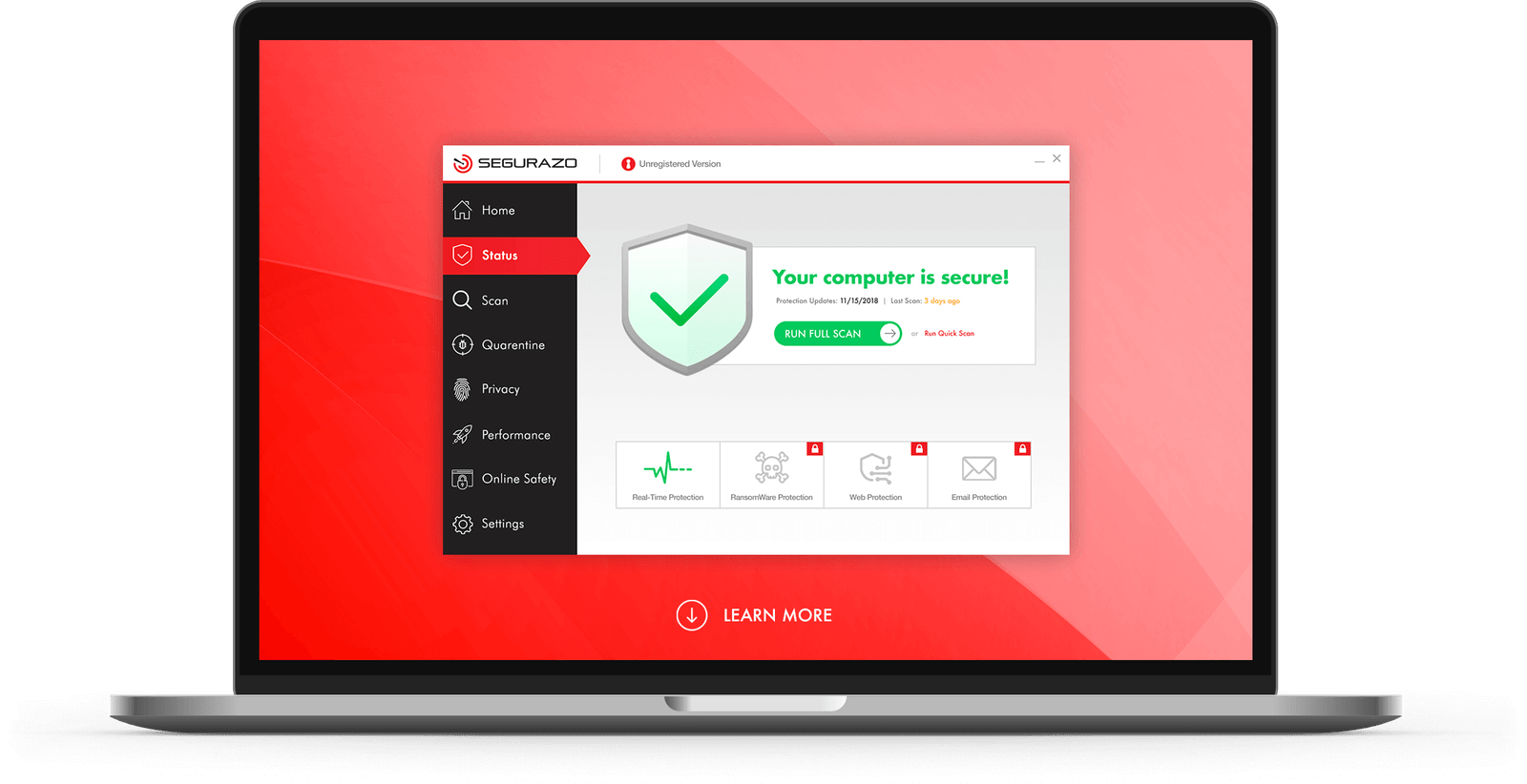
Segurazo Antivirus Is A Program That Has Been Flagged As potentially Unwanted Or Suspicious By Many Users And Security Experts.
Here Are Some Characteristics And Behaviors Commonly Associated With Segurazo Antivirus:
Aggressive Marketing Tactics: Segurazo Antivirus Often Employs Aggressive Marketing Tactics To Get Users To Install It. This Can Include Pop-up Ads, Misleading Download Buttons, And Bundled Software Packages.
Bundled With Other Software: It's Frequently Bundled With Other Free Software That Users Download From The Internet. Often, Users Inadvertently Install Segurazo Antivirus When They Install Another Program Without Carefully Reading The Installation Prompts.
Difficult To Uninstall: Many Users Report That Segurazo Antivirus Is Challenging To Uninstall Completely. Even After Attempting To Remove It Using Standard Methods, Remnants Of The Software May Still Linger On The System, Leading To Persistent Pop-ups And Notifications.
Poor Detection Rates: Despite Being Marketed As Antivirus Software, Segurazo Antivirus Has Been Criticized For Its Poor Detection Rates And Effectiveness In Detecting And Removing Malware.
Resource Intensive: Users Have Reported That Segurazo Antivirus Can Consume Significant System Resources, Leading To Sluggish Performance And Decreased Computer Speed.
Privacy Concerns: There Have Been Concerns Raised About The Privacy Practices Of Segurazo Antivirus, Including Allegations Of Data Collection And Sharing User Information With Third Parties.
False Positives: Some Users Have Reported That Segurazo Antivirus May Flag Legitimate Programs Or Files As Malware, Leading To False Positives And Unnecessary Alerts.
Sketchy Website And Company Information: The Official Website And Company Information Associated With Segurazo Antivirus Have Raised Suspicions Among Users And Security Experts. The Lack Of Transparency About The Company Behind The Software Adds To Its Dubious Reputation.
Given These Factors, Many Cybersecurity Experts Recommend Avoiding Segurazo Antivirus And Opting For Reputable Antivirus Solutions From Well-known And Trusted Companies.
If You Have Inadvertently Installed Segurazo Antivirus And Wish To Remove It From Your System, It's Recommended To Use Reputable Antivirus Or Anti-malware Software To Thoroughly Scan And Clean Your Computer. Additionally, You Can Refer To Official Uninstallation Guides Provided By Reputable Sources To Ensure Complete Removal.
Removing Malware From A Windows Computer Involves A Combination Of Using Antivirus Or Anti-malware Tools, Performing System Scans, And Taking Manual Actions To Eliminate The Malicious Software. Here's A Step-by-step Guide:
Ctrl + Shift + Esc To Open Task Manager.Win + R To Open The Run Dialog, Type cleanmgr, And Press Enter.Remember To Maintain Good Security Practices, Such As Keeping Your Operating System And Software Up-to-date, Using A Reputable Antivirus Program, And Being Cautious When Clicking On Links Or Downloading Files From The Internet. Regularly Backing Up Your Important Data Is Also Crucial To Mitigate The Impact Of Potential Infections.
If You Have Malwarebytes Installed On Your Computer And It Has Detected Malware, Follow These Steps To Remove The Malware:
Open Malwarebytes:
Update Malwarebytes:
Run A Threat Scan:
Review Scan Results:
Quarantine Or Remove Threats:
Reboot Your Computer:
Check For Persistence:
Monitor For Issues:
Clear Browser Data:
Reset Browser Settings:
Review Installed Programs:
Change Passwords:
Update Operating System:









If The Malware Persists Or If You Encounter Difficulties During The Removal Process, You May Want To Seek Assistance From The Malwarebytes Support Community Or Consider Running Additional Scans Using Other Reputable Antivirus Or Anti-malware Tools. Remember To Keep Your Security Software Updated And Practice Safe Computing Habits To Minimize The Risk Of Future Infections.
Malwarebytes Is A Leading Cybersecurity Solution Dedicated To Protecting Users From The Ever-evolving Landscape Of Digital Threats. With A Proven Track Record In Malware Detection And Removal, Malwarebytes Offers Cutting-edge Technology To Safeguard Computers And Devices Against Viruses, Ransomware, And Other Malicious Software.
Boasting A User-friendly Interface, Malwarebytes Provides A Seamless Experience For Both Novice And Advanced Users. Its Real-time Protection Capabilities, Coupled With Powerful Scanning Algorithms, Ensure That Users Are Shielded From The Latest Cybersecurity Threats. Malwarebytes Continually Updates Its Extensive Malware Database, Enabling Users To Stay Ahead Of Emerging Risks And Vulnerabilities.
Beyond malware Detection, Malwarebytes Offers Additional Features Such As Web Protection And Anti-exploit Technology, Fortifying Defenses Against Malicious Websites And Zero-day Exploits. The Software's Lightweight Footprint Ensures Minimal Impact On System Performance, Delivering Robust Security Without Compromising Speed.
Whether Used As A Standalone Solution Or In Conjunction With Other Cybersecurity Tools, Malwarebytes Remains A Trusted Ally In The Battle Against Cyber Threats. As A Proactive And Responsive Cybersecurity Partner, Malwarebytes Empowers Users To Navigate The Digital World With Confidence, Knowing That Their Data And Devices Are Safeguarded Against The Latest And Most Sophisticated Threats.
Segurazo Antivirus, Remove Segurazo Antivirus, Segurazo Antivirus Removal, Uninstall Segurazo Antivirus, Delete Segurazo Antivirus| Links1 | Links2 | Links3 | Products | Social Links |
|---|---|---|---|---|
| Home | Blog | Sitemap | Email Checker Tool | |
| About | CSI Links | ISRO Project Code: AA0802 | Offers | |
| Disclaimer | Gallery | Contact Us | Antivirus | |
| Privacy Policy | Software Downloads |