 Blog's Page
Blog's Page
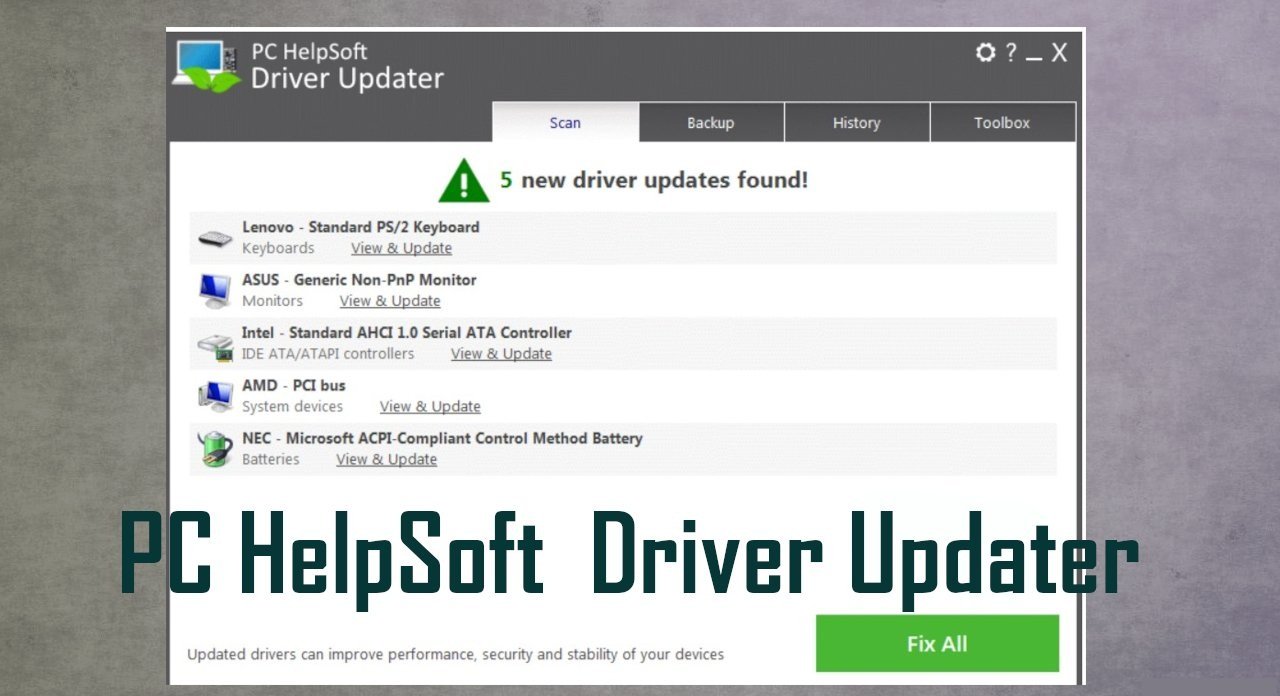
PC HelpSoft Driver Updater Presents Itself As A Solution To The Common Problem Of Outdated Device Drivers, But Beneath Its Facade Lies A Deceptive And Potentially Harmful Piece Of Software. Despite PC HelpSoft Driver Updater Claims Of Enhancing System Performance And Stability, PC HelpSoft Driver Updater Operates More Like A Wolf In Sheep's Clothing, Employing Dubious Tactics To Convince Users Of Its Legitimacy While Delivering Subpar Results And Potentially Causing Harm To Their Systems.
One Of The Primary Characteristics That Classify PC HelpSoft Driver Updater As Fake Software Is Its Aggressive Distribution Methods. PC HelpSoft Driver Updater Often Infiltrates Systems Through Software Bundling, Where PC HelpSoft Driver Updater Is Packaged Alongside Legitimate Software Downloads Without Clear Disclosure To The User.
Once Installed, PC HelpSoft Driver Updater Employs Various Tactics To Coerce Users Into Purchasing Its Premium Version, Bombarding Them With Misleading Pop-up Notifications And Exaggerated Warnings About The Supposed Critical State Of Their Drivers.
Furthermore, PC HelpSoft Driver Updater Lacks Credibility In Its Scanning And Updating Functionalities. While It Claims To Scan Systems For Outdated Drivers And Automatically Update Them, The Results Of Its Scans Are Often Exaggerated Or Fabricated, Showing Outdated Drivers Even When The System Is Up To Date.
In Some Cases, PC HelpSoft Driver Updater May Even Falsely Flag Legitimate Drivers As Outdated Or Missing, Leading Users To Download Unnecessary Or Potentially Harmful Updates. Moreover, PC HelpSoft Driver Updater's Operations Raise Concerns About User Privacy And Security.
The PC HelpSoft Driver Updater Software Collects Sensitive Information About Users' Systems And Hardware, Including Device Identifiers And System Configurations, Which Could Be Exploited For Malicious Purposes Or Sold To Third Parties Without Consent.
Additionally, PC HelpSoft Driver Updater Persistence In Promoting Paid Versions And Its Aggressive Tactics To Remain Installed On Users' Systems Despite Attempts To Uninstall It Raise Red Flags About Its Intentions And Credibility.
In Summary, PC HelpSoft Driver Updater Is A Fake Software And potentially Unwanted Program That Deceives Users With False Promises Of System Optimization While Employing Aggressive Tactics To Generate Revenue.
PC HelpSoft Driver Updater Dubious Distribution Methods, Exaggerated Scanning Results, And Privacy Concerns Undermine PC HelpSoft Driver Updater Credibility And Classify It As A Piece Of Software To Be Avoided. Users Are Advised To Exercise Caution And Opt For Reputable Driver Update Solutions To Ensure The Security And Performance Of Their Systems.
Removing Malware From A Windows Computer Involves A Combination Of Using Antivirus Or Anti-malware Tools, Performing System Scans, And Taking Manual Actions To Eliminate The Malicious Software. Here's A Step-by-step Guide:
Ctrl + Shift + Esc To Open Task Manager.Win + R To Open The Run Dialog, Type cleanmgr, And Press Enter.Remember To Maintain Good Security Practices, Such As Keeping Your Operating System And Software Up-to-date, Using A Reputable Antivirus Program, And Being Cautious When Clicking On Links Or Downloading Files From The Internet. Regularly Backing Up Your Important Data Is Also Crucial To Mitigate The Impact Of Potential Infections.
If You Have Malwarebytes Installed On Your Computer And It Has Detected Malware, Follow These Steps To Remove The Malware:
Open Malwarebytes:
Update Malwarebytes:
Run A Threat Scan:
Review Scan Results:
Quarantine Or Remove Threats:
Reboot Your Computer:
Check For Persistence:
Monitor For Issues:
Clear Browser Data:
Reset Browser Settings:
Review Installed Programs:
Change Passwords:
Update Operating System:









If The Malware Persists Or If You Encounter Difficulties During The Removal Process, You May Want To Seek Assistance From The Malwarebytes Support Community Or Consider Running Additional Scans Using Other Reputable Antivirus Or Anti-malware Tools. Remember To Keep Your Security Software Updated And Practice Safe Computing Habits To Minimize The Risk Of Future Infections.
Malwarebytes Is A Leading Cybersecurity Solution Dedicated To Protecting Users From The Ever-evolving Landscape Of Digital Threats. With A Proven Track Record In Malware Detection And Removal, Malwarebytes Offers Cutting-edge Technology To Safeguard Computers And Devices Against Viruses, Ransomware, And Other Malicious Software.
Boasting A User-friendly Interface, Malwarebytes Provides A Seamless Experience For Both Novice And Advanced Users. Its Real-time Protection Capabilities, Coupled With Powerful Scanning Algorithms, Ensure That Users Are Shielded From The Latest Cybersecurity Threats. Malwarebytes Continually Updates Its Extensive Malware Database, Enabling Users To Stay Ahead Of Emerging Risks And Vulnerabilities.
Beyond malware Detection, Malwarebytes Offers Additional Features Such As Web Protection And Anti-exploit Technology, Fortifying Defenses Against Malicious Websites And Zero-day Exploits. The Software's Lightweight Footprint Ensures Minimal Impact On System Performance, Delivering Robust Security Without Compromising Speed.
Whether Used As A Standalone Solution Or In Conjunction With Other Cybersecurity Tools, Malwarebytes Remains A Trusted Ally In The Battle Against Cyber Threats. As A Proactive And Responsive Cybersecurity Partner, Malwarebytes Empowers Users To Navigate The Digital World With Confidence, Knowing That Their Data And Devices Are Safeguarded Against The Latest And Most Sophisticated Threats.
PC HelpSoft Driver Updater, Remove PC HelpSoft Driver Updater, Uninstall PC HelpSoft Driver Updater, PC HelpSoft Driver Updater Removal, How To Uninst| Links1 | Links2 | Links3 | Products | Social Links |
|---|---|---|---|---|
| Home | Blog | Sitemap | Email Checker Tool | |
| About | CSI Links | ISRO Project Code: AA0802 | Offers | |
| Disclaimer | Gallery | Contact Us | Antivirus | |
| Privacy Policy | Software Downloads |