 Blog's Page
Blog's Page
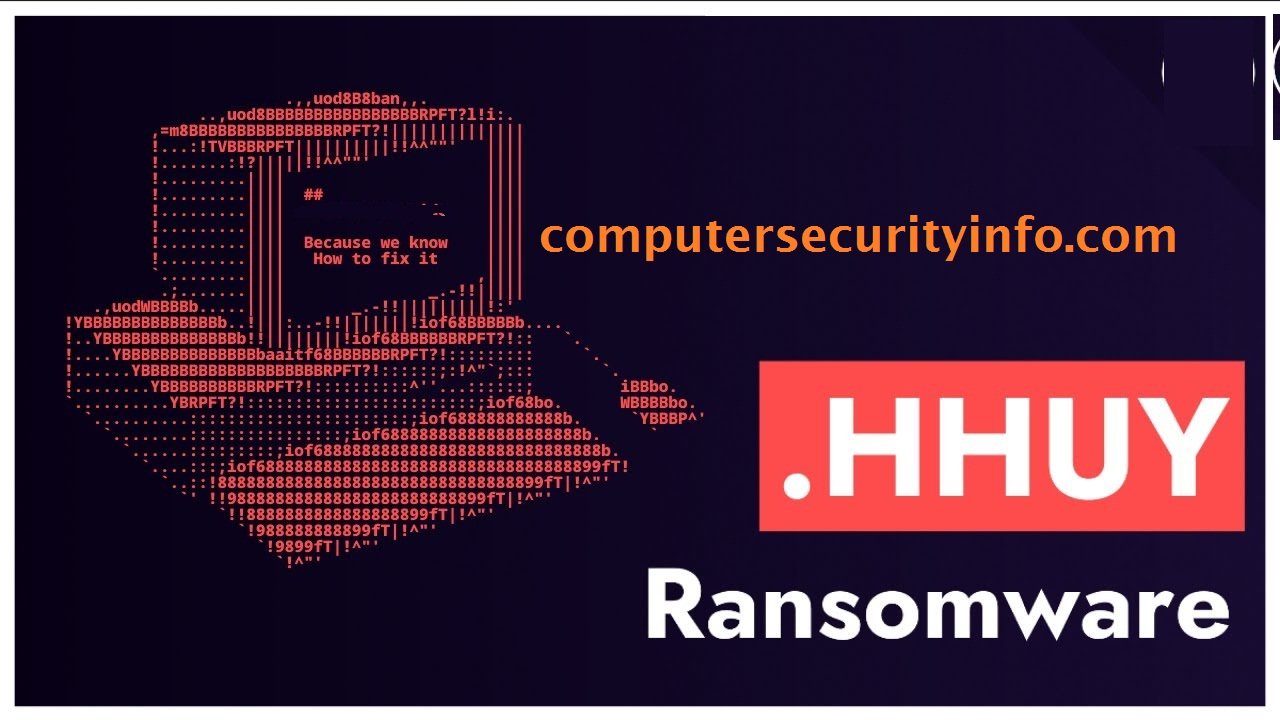
Your Private Files Might Be At Risk As The Infamous STOP/DJVU Ransomware Has Resurfaced With An Updated Variant. HHUY Ransomware Version Encrypts Critical Files, Including Images And Documents, On Compromised Computers, And Adds The ".HHUY" Extension To The Filenames, Making Them Unattainable.
Upon Infection, The HHUY Ransomware Leaves A Ransom Note Titled "readme.txt" On The Desktop. The Note Provides Instructions To Visit A Payment Website And Make A Payment Using Bitcoin Cryptocurrency. In Return, The Cybercriminals Claim To Provide A Decryption Key That Supposedly Restores Access To The Encrypted Files.
If You Find Yourself Unable To Access Files And Notice The Addition Of The ".HHUY" Extension To Their Names, It's Probable That Your System Has Fallen Victim To This malicious HHUY Ransomware.
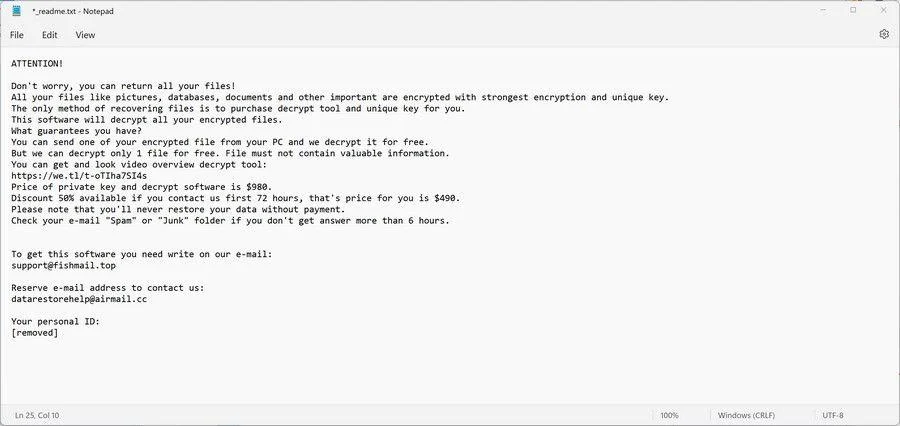
HHUY Represents A File-encrypting Ransomware Infection That Restricts Access To Data, Including Documents, Images, And Videos, By Encrypting Files With The ".HHUY" Extension. Following This Encryption, The Ransomware Aims To Extort Money From Victims By Demanding Payment In Bitcoin In Exchange For Restoring Access To Their Data.
Upon Initial Infection, HHUY Scans The Computer For Crucial Files, Such As .doc, .docx, .xls, .pdf, Images, And Videos. Once Identified, The Ransomware Encrypts These Files, Altering Their Extensions To ".HHUY," Rendering Them Inaccessible.
Subsequent To The Encryption Process, HHUY Displays A Ransom Note Found In The "_readme.txt" File. This Note Contains Instructions On How Victims Can Contact The Ransomware Authors. The Ransom Demand Typically Involves Payment In Bitcoin And Directs Victims To Reach Out Via The Email Addresses support@fishmail.top And datarestorehelp@airmail.cc.
This Is The Ransom Note That The HHUY Ransomware Will Show To Its Victims:
ATTENTION!
Don’t Worry, You Can Return All Your Files!
All Your Files Like Pictures, Databases, Documents And Other Important Are Encrypted With Strongest Encryption And Unique Key.
The Only Method Of Recovering Files Is To Purchase Decrypt Tool And Unique Key For You.
This Software Will Decrypt All Your Encrypted Files.
What Guarantees You Have?
You Can Send One Of Your Encrypted File From Your PC And We Decrypt It For Free.
But We Can Decrypt Only 1 File For Free. File Must Not Contain Valuable Information.
You Can Get And Look Video Overview Decrypt Tool:
https://we.tl/t-oTIha7SI4s
Price Of Private Key And Decrypt Software Is $980.
Discount 50% Available If You Contact Us First 72 Hours, That’s Price For You Is $490.
Please Note That You’ll Never Restore Your Data Without Payment.
Check Your E-mail “Spam” Or “Junk” Folder If You Don’t Get Answer More Than 6 Hours.
To Get This Software You Need Write On Our E-mail:
support@fishmail.top
Reserve E-mail Address To Contact Us:
datarestorehelp@airmail.cc
Here Is A Summary Of The HHUY Ransomware:
Regrettably, Presently There Is No Available Method To Decrypt Files Encrypted By The HHUY Ransomware. However, The Potential For Decryption May Arise In The Future If The Encryption Keys Are Obtained From The Servers Controlled By The Cybercriminals. Consequently, If You Choose Not To Pay The Ransom, It Is Recommended To Create An Image Of The Encrypted Drives. This Precautionary Measure Allows The Possibility Of Decryption At A Later Time If A Solution Becomes Available.
Removing Malware From A Windows Computer Involves A Combination Of Using Antivirus Or Anti-malware Tools, Performing System Scans, And Taking Manual Actions To Eliminate The Malicious Software. Here's A Step-by-step Guide:
Ctrl + Shift + Esc To Open Task Manager.Win + R To Open The Run Dialog, Type cleanmgr, And Press Enter.Remember To Maintain Good Security Practices, Such As Keeping Your Operating System And Software Up-to-date, Using A Reputable Antivirus Program, And Being Cautious When Clicking On Links Or Downloading Files From The Internet. Regularly Backing Up Your Important Data Is Also Crucial To Mitigate The Impact Of Potential Infections.
If You Have Malwarebytes Installed On Your Computer And It Has Detected Malware, Follow These Steps To Remove The Malware:
Open Malwarebytes:
Update Malwarebytes:
Run A Threat Scan:
Review Scan Results:
Quarantine Or Remove Threats:
Reboot Your Computer:
Check For Persistence:
Monitor For Issues:
Clear Browser Data:
Reset Browser Settings:
Review Installed Programs:
Change Passwords:
Update Operating System:









If The Malware Persists Or If You Encounter Difficulties During The Removal Process, You May Want To Seek Assistance From The Malwarebytes Support Community Or Consider Running Additional Scans Using Other Reputable Antivirus Or Anti-malware Tools. Remember To Keep Your Security Software Updated And Practice Safe Computing Habits To Minimize The Risk Of Future Infections.
Malwarebytes Is A Leading Cybersecurity Solution Dedicated To Protecting Users From The Ever-evolving Landscape Of Digital Threats. With A Proven Track Record In Malware Detection And Removal, Malwarebytes Offers Cutting-edge Technology To Safeguard Computers And Devices Against Viruses, Ransomware, And Other Malicious Software.
Boasting A User-friendly Interface, Malwarebytes Provides A Seamless Experience For Both Novice And Advanced Users. Its Real-time Protection Capabilities, Coupled With Powerful Scanning Algorithms, Ensure That Users Are Shielded From The Latest Cybersecurity Threats. Malwarebytes Continually Updates Its Extensive Malware Database, Enabling Users To Stay Ahead Of Emerging Risks And Vulnerabilities.
Beyond malware Detection, Malwarebytes Offers Additional Features Such As Web Protection And Anti-exploit Technology, Fortifying Defenses Against Malicious Websites And Zero-day Exploits. The Software's Lightweight Footprint Ensures Minimal Impact On System Performance, Delivering Robust Security Without Compromising Speed.
Whether Used As A Standalone Solution Or In Conjunction With Other Cybersecurity Tools, Malwarebytes Remains A Trusted Ally In The Battle Against Cyber Threats. As A Proactive And Responsive Cybersecurity Partner, Malwarebytes Empowers Users To Navigate The Digital World With Confidence, Knowing That Their Data And Devices Are Safeguarded Against The Latest And Most Sophisticated Threats.
HHUY Ransomware, Remove HHUY Ransomware, HHUY Ransomware Removal, Uninstall HHUY Ransomware, Delete HHUY Ransomware| Links1 | Links2 | Links3 | Products | Social Links |
|---|---|---|---|---|
| Home | Blog | Sitemap | Email Checker Tool | |
| About | CSI Links | ISRO Project Code: AA0802 | Offers | |
| Disclaimer | Gallery | Contact Us | Antivirus | |
| Privacy Policy | Software Downloads |