 Blog's Page
Blog's Page
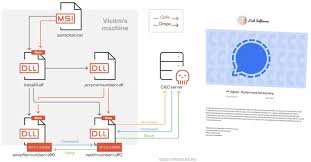
RomCom RAT Ransomware Is A Stealthy Cyber Threat Targeting Global Organizations Through Fake Websites And Malicious Apps. Learn How It Works, Its Recent Campaigns, And How To Protect Your Data.
RomCom RAT (Remote Access Trojan) Is A Sophisticated Malware Strain Used Primarily For Cyber Espionage. Originally Identified In Mid-2022, RomCom Has Rapidly Evolved Into A Hybrid Threat — Acting As Both A Remote Access Tool And, In Some Campaigns, A Ransomware Loader.
Unlike Traditional Ransomware, RomCom Doesn’t Always Encrypt Files. Instead, It Focuses On Stealing Sensitive Data, Login Credentials, And Controlling Infected Systems Remotely, Making It Extremely Dangerous For Governments, NGOs, And Corporations.
RomCom RAT Is Primarily Delivered Through Fake Websites And Weaponized Installers Of Popular Applications. Attackers Often Mimic Trusted Software Such As:
Victims Download These Tools From Malicious Look-alike Websites*, Believing Them To Be Legitimate. Once Installed, The Malware Silently Infiltrates The System, Allowing Hackers Full Remote Access.
Recent Campaigns Have Also Been Linked To Phishing Emails, Targeting Users With Documents Claiming To Be Related To Humanitarian Efforts, Government Files, Or Military Updates.
RomCom RAT Has Been Used In Targeted Cyber Espionage Attacks, Particularly Focusing On:
Researchers Suspect The Malware Is Operated By Threat Actors Aligned With Russian Interests, Although Definitive Attribution Remains Under Investigation.
To Defend Against RomCom RAT And Similar Threats:
1. Avoid Downloading Software From Unofficial Sources.
2. Use Endpoint Protection Tools With Heuristic Scanning.
3. Keep All Systems And Applications Updated.
4. Regularly Audit Your DNS And Firewall Logs For Suspicious Activity.
5. Train Employees On Phishing And Fake Software Download Risks.
Organizations Should Monitor For Command-and-control (C2) Activity, Such As Unusual Outbound Traffic To Unknown IPs Or Encrypted Command Channels.
RomCom RAT Is A Growing Cyber Threat That Blends Espionage, Malware, And Ransomware Techniques Into A Single Tool. As Attackers Become More Deceptive With Fake Software And Phishing Lures, Both Individuals And Businesses Must Stay Vigilant.
Protect Your System. Download Software Only From Verified Sources. And Keep Your Cybersecurity Tools Updated.
Step 1: Boot Into Safe Mode
Restart Your PC And Press F8 (or Shift + F8 For Some Systems) Before Windows Loads.
Choose Safe Mode With Networking.
Safe Mode Prevents Most Malware From Loading.
Press Win + R, Type appwiz.cpl, And Press Enter.
Sort By Install Date And Uninstall Unknown Or Recently Added Programs.
Use A Trusted Anti-malware Tool:
Malwarebytes – https://www.malwarebytes.com
Screenshot Of Malwarebytes - Visit Links
Microsoft Defender – Built Into Windows 10/11
HitmanPro, ESET Online Scanner, Or Kaspersky Virus Removal Tool
ZoneAlarm Pro Antivirus + Firewall NextGen
VIPRE Antivirus - US And Others Countries, | India
Run A Full Scan And Delete/quarantine Detected Threats.
Win + R, Type temp → Delete All Files.Press Win + R, Type %temp% → Delete All Files.
Use Disk Cleanup: cleanmgr In The Run Dialog.
Go To: C:\Windows\System32\drivers\etc
Open hosts File With Notepad.
Replace With Default Content:
Press Ctrl + Shift + Esc → Open Task Manager
Go To Startup Tab
Disable Any Suspicious Entries.
Open Command Prompt As Administrator.
Run These Commands:
netsh Winsock Reset
netsh Int Ip Reset
ipconfig /flushdns
Unwanted Homepage Or Search Engine
Pop-ups Or Redirects
Unknown Extensions Installed
For Chrome:
Go To: chrome://extensions/
Remove Anything Unfamiliar
For Firefox:
Go To: about:addons → Extensions
Remove Suspicious Add-ons
For Edge:
Go To: edge://extensions/
Uninstall Unknown Add-ons
Chrome:
Go To chrome://settings/reset → "Restore Settings To Their Original Defaults"
Firefox:
Go To about:support → "Refresh Firefox"
Edge:
Go To edge://settings/resetProfileSettings → "Reset Settings"
All Browsers:
Use Ctrl + Shift + Del → Select All Time
Clear Cookies, Cached Files, And Site Data
Make Sure They Are Not Hijacked.
Chrome: chrome://settings/search
Firefox: about:preferences#search
Edge: edge://settings/search
Chrome: chrome://settings/cleanup
Use Malwarebytes Browser Guard For Real-time Browser Protection.
Always Download Software From Trusted Sources.
Keep Windows, Browsers, And Antivirus Updated.
Avoid Clicking Suspicious Links Or Ads.
Use ad Blockers And reputable Antivirus Software.
Backup Your Files Regularly.
To Remove Malware From Your Windows PC, Start By Booting Into Safe Mode, Uninstalling Suspicious Programs, And Scanning With Trusted Anti-malware Tools Like Malwarebytes. Clear Temporary Files, Reset Your Network Settings, And Check Startup Apps For Anything Unusual.
For web Browsers, Remove Unwanted Extensions, Reset Browser Settings, Clear Cache And Cookies, And Ensure Your Homepage And Search Engine Haven’t Been Hijacked. Use Cleanup Tools Like Chrome Cleanup Or Browser Guard For Added Protection.
?? Prevention Tips: Keep Software Updated, Avoid Suspicious Downloads, And Use Antivirus Protection Plus Browser Ad Blockers. Regular Backups Are Essential.
Why It Matters: Not All VPNs Offer Malware Protection.
What To Look For: Providers With built-in Malware/ad/tracker Blockers (e.g., NordVPN’s Threat Protection, ProtonVPN’s NetShield).
Purpose: Prevents Data Leaks If Your VPN Connection Drops.
Benefit: Ensures Your Real IP And Browsing Activity Aren’t Exposed To Malware-distributing Websites.
Why It Matters: DNS Leaks Can Expose Your Online Activity To Attackers.
Solution: Enable DNS Leak Protection In Your VPN Settings Or Use A Secure DNS Like Cloudflare (1.1.1.1).
Risk: Free VPNs Often Contain Malware, Sell User Data, Or Lack Security Features.
Better Option: Use Reputable Paid VPNs That Offer security Audits And Transparent Privacy Policies.
Some VPNs Block Known Phishing And Malicious Sites.
Example: Surfshark’s CleanWeb, CyberGhost’s Content Blocker.
Reason: Security Patches Fix Known Vulnerabilities.
Tip: Enable Auto-updates Or Check For Updates Weekly.
Scope: Malware Can Enter Through Phones, Tablets, Or IoT Devices.
Solution: Install VPN Apps On Every Internet-connected Device.
Fact: VPNs Do Not Remove Or Detect Malware On Your System.
Complement It With:
Antivirus Software
Firewall
Browser Extensions For Script Blocking
VPN Encrypts Traffic But Can’t Stop Malware From Executing If You Download Infected Files.
Split Tunneling Allows Certain Apps/sites To Bypass VPN.
Tip: Never Exclude Browsers, Email Clients, Or Download Managers From VPN Tunneling.
A VPN (Virtual Private Network) Enhances Your Online Privacy By Encrypting Your Internet Traffic And Masking Your IP Address. It Protects Your Data On Public Wi-Fi, Hides Browsing Activity From Hackers And ISPs, And Helps Bypass Geo-restrictions. VPNs Also Add A Layer Of Defense Against Malware By Blocking Malicious Websites And Trackers When Using Advanced Features. However, A VPN Does Not Remove Existing Malware Or Act As Antivirus Software. For Full Protection, Combine VPN Use With Antivirus Tools, Regular Software Updates, And Cautious Browsing Habits. Always Choose A Reputable VPN Provider With Strong Security And Privacy Policies.
RomCom RAT, RomCom Ransomware, Remote Access Trojan, RomCom Malware 2025, Fake Software Malware, Cyber Espionage Malware, Russia-linked RAT, RomCom Fa