 Blog's Page
Blog's Page
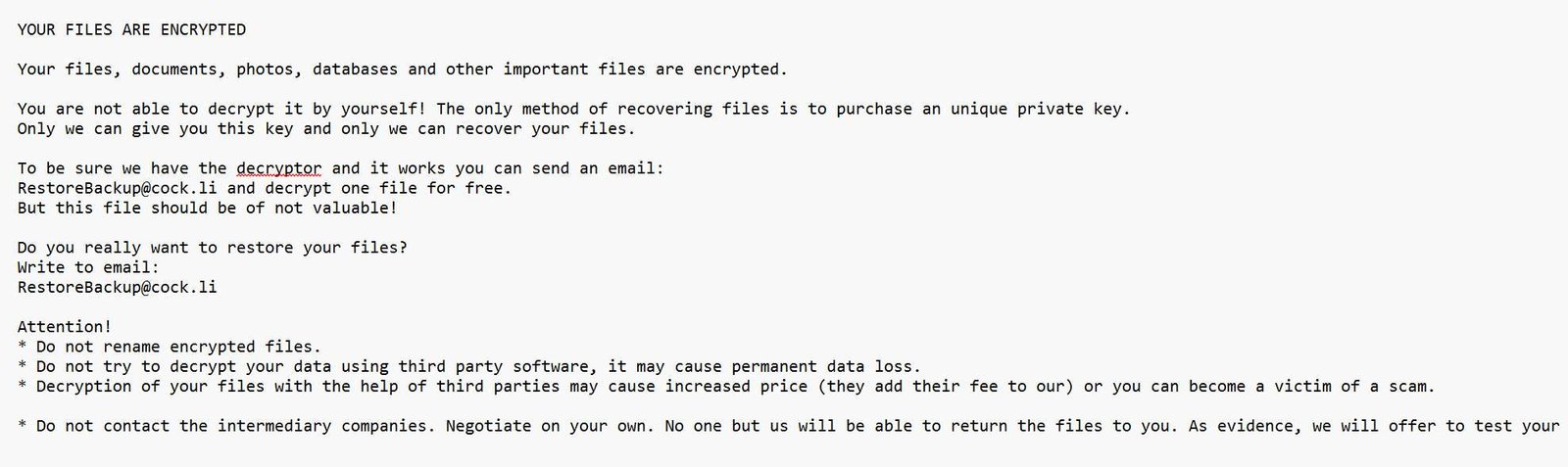
Learn Everything About RestoreBackup Ransomware—how It Spreads, Its Impact, And Actionable Tips To Prevent And Recover From This Rising Cyberattack Threat.
RestoreBackup Ransomware Is A New And Dangerous Malware Strain Designed To encrypt Valuable Files And Extort Victims By Demanding A Ransom Payment In Cryptocurrency. The Name "RestoreBackup" Is Deceptive—ironically Implying File Recovery—while It Actually Locks Users Out Of Their Data Until A Ransom Is Paid.
This Ransomware Is Particularly Disruptive As It targets Local Backups And Shadow Copies Before Encryption, Leaving Victims With No Recovery Options Unless They’ve Secured Offline Or Cloud-based Backups.
RestoreBackup Ransomware Typically Infiltrates Systems Through:
Phishing Emails With Infected Attachments Or Malicious Links.
Compromised Websites Offering Cracked Software Or Fake Updates.
Exposed RDP Ports Or Vulnerabilities In Outdated Software.
Once Executed, The Ransomware Performs The Following Actions:
Disables Windows Backup Services And Deletes Shadow Copies.
Scans And Encrypts Files With AES Or RSA Encryption Algorithms.
Renames Files With A Unique Extension, Often Adding A Victim ID.
Drops A Ransom Note (e.g., RESTORE_BACKUP.txt) Demanding Payment, Usually In Bitcoin Or Monero.
Threatens Permanent Data Loss Or Public Exposure If Payment Is Not Made.
RestoreBackup Ransomware Doesn’t Discriminate. So Far, It Has Impacted:
Small To Mid-sized Businesses (SMBs)
Local Government Institutions
Hospitals And Clinics
Educational Organizations
Its Focus On Backup Destruction Makes It Especially Dangerous For Organizations That don’t Follow The 3-2-1 Backup Rule (3 Copies, 2 Formats, 1 Offsite).
Files Renamed Or Inaccessible With Unusual Extensions.
A Text File Demanding Ransom Appears On The Desktop Or In Folders.
Backup Services Are Disabled Or Missing.
System Slowdown Or Unexpected Crashes.
If You Notice Any Of These Signs, disconnect From The Network Immediately.
Maintain offline And Cloud-based Backups. Never Store Backups On The Same Network As Production Systems.
Update Operating Systems, Third-party Software, And Firewalls To Close Vulnerabilities.
Train Your Team To Identify Phishing Emails, Suspicious Links, And Social Engineering Tactics.
Use advanced Anti-malware Tools With Behavior Detection And Ransomware Rollback Features.
Disable Unnecessary RDP Access Or Use VPNs And Multi-factor Authentication (MFA).
Disconnect Affected Devices From Your Network.
Do Not Pay The Ransom—there’s No Guarantee Of File Recovery.
Notify Your IT Team Or A Cybersecurity Expert.
Report The Attack To National CERT Or Law Enforcement Agencies.
Use Clean Backups To Restore Systems After Thorough Removal Of The Ransomware.
Scan And Rebuild The System Using Professional Tools Or Clean OS Images.
The RestoreBackup Ransomware Is A Deceptive And Destructive Threat That Emphasizes The Importance Of Strong Data Protection Practices. Relying On Traditional Backups Is No Longer Enough—today, Organizations Must Invest In layered Security, Real-time Monitoring, And Resilient Recovery Plans.Being Proactive Is The Best Defense Against Cyber Extortion.
Step 1: Boot Into Safe Mode
Restart Your PC And Press F8 (or Shift + F8 For Some Systems) Before Windows Loads.
Choose Safe Mode With Networking.
Safe Mode Prevents Most Malware From Loading.
Press Win + R, Type appwiz.cpl, And Press Enter.
Sort By Install Date And Uninstall Unknown Or Recently Added Programs.
Use A Trusted Anti-malware Tool:
Malwarebytes – https://www.malwarebytes.com
Screenshot Of Malwarebytes - Visit Links
Microsoft Defender – Built Into Windows 10/11
HitmanPro, ESET Online Scanner, Or Kaspersky Virus Removal Tool
ZoneAlarm Pro Antivirus + Firewall NextGen
VIPRE Antivirus - US And Others Countries, | India
Run A Full Scan And Delete/quarantine Detected Threats.
Win + R, Type temp → Delete All Files.Press Win + R, Type %temp% → Delete All Files.
Use Disk Cleanup: cleanmgr In The Run Dialog.
Go To: C:\Windows\System32\drivers\etc
Open hosts File With Notepad.
Replace With Default Content:
Press Ctrl + Shift + Esc → Open Task Manager
Go To Startup Tab
Disable Any Suspicious Entries.
Open Command Prompt As Administrator.
Run These Commands:
netsh Winsock Reset
netsh Int Ip Reset
ipconfig /flushdns
Unwanted Homepage Or Search Engine
Pop-ups Or Redirects
Unknown Extensions Installed
For Chrome:
Go To: chrome://extensions/
Remove Anything Unfamiliar
For Firefox:
Go To: about:addons → Extensions
Remove Suspicious Add-ons
For Edge:
Go To: edge://extensions/
Uninstall Unknown Add-ons
Chrome:
Go To chrome://settings/reset → "Restore Settings To Their Original Defaults"
Firefox:
Go To about:support → "Refresh Firefox"
Edge:
Go To edge://settings/resetProfileSettings → "Reset Settings"
All Browsers:
Use Ctrl + Shift + Del → Select All Time
Clear Cookies, Cached Files, And Site Data
Make Sure They Are Not Hijacked.
Chrome: chrome://settings/search
Firefox: about:preferences#search
Edge: edge://settings/search
Chrome: chrome://settings/cleanup
Use Malwarebytes Browser Guard For Real-time Browser Protection.
Always Download Software From Trusted Sources.
Keep Windows, Browsers, And Antivirus Updated.
Avoid Clicking Suspicious Links Or Ads.
Use ad Blockers And reputable Antivirus Software.
Backup Your Files Regularly.
To Remove Malware From Your Windows PC, Start By Booting Into Safe Mode, Uninstalling Suspicious Programs, And Scanning With Trusted Anti-malware Tools Like Malwarebytes. Clear Temporary Files, Reset Your Network Settings, And Check Startup Apps For Anything Unusual.
For web Browsers, Remove Unwanted Extensions, Reset Browser Settings, Clear Cache And Cookies, And Ensure Your Homepage And Search Engine Haven’t Been Hijacked. Use Cleanup Tools Like Chrome Cleanup Or Browser Guard For Added Protection.
?? Prevention Tips: Keep Software Updated, Avoid Suspicious Downloads, And Use Antivirus Protection Plus Browser Ad Blockers. Regular Backups Are Essential.
Why It Matters: Not All VPNs Offer Malware Protection.
What To Look For: Providers With built-in Malware/ad/tracker Blockers (e.g., NordVPN’s Threat Protection, ProtonVPN’s NetShield).
Purpose: Prevents Data Leaks If Your VPN Connection Drops.
Benefit: Ensures Your Real IP And Browsing Activity Aren’t Exposed To Malware-distributing Websites.
Why It Matters: DNS Leaks Can Expose Your Online Activity To Attackers.
Solution: Enable DNS Leak Protection In Your VPN Settings Or Use A Secure DNS Like Cloudflare (1.1.1.1).
Risk: Free VPNs Often Contain Malware, Sell User Data, Or Lack Security Features.
Better Option: Use Reputable Paid VPNs That Offer security Audits And Transparent Privacy Policies.
Some VPNs Block Known Phishing And Malicious Sites.
Example: Surfshark’s CleanWeb, CyberGhost’s Content Blocker.
Reason: Security Patches Fix Known Vulnerabilities.
Tip: Enable Auto-updates Or Check For Updates Weekly.
Scope: Malware Can Enter Through Phones, Tablets, Or IoT Devices.
Solution: Install VPN Apps On Every Internet-connected Device.
Fact: VPNs Do Not Remove Or Detect Malware On Your System.
Complement It With:
Antivirus Software
Firewall
Browser Extensions For Script Blocking
VPN Encrypts Traffic But Can’t Stop Malware From Executing If You Download Infected Files.
Split Tunneling Allows Certain Apps/sites To Bypass VPN.
Tip: Never Exclude Browsers, Email Clients, Or Download Managers From VPN Tunneling.
A VPN (Virtual Private Network) Enhances Your Online Privacy By Encrypting Your Internet Traffic And Masking Your IP Address. It Protects Your Data On Public Wi-Fi, Hides Browsing Activity From Hackers And ISPs, And Helps Bypass Geo-restrictions. VPNs Also Add A Layer Of Defense Against Malware By Blocking Malicious Websites And Trackers When Using Advanced Features. However, A VPN Does Not Remove Existing Malware Or Act As Antivirus Software. For Full Protection, Combine VPN Use With Antivirus Tools, Regular Software Updates, And Cautious Browsing Habits. Always Choose A Reputable VPN Provider With Strong Security And Privacy Policies.
RestoreBackup Ransomware, Ransomware 2025, Latest Ransomware Attacks, How To Remove Ransomware, Ransomware Backup Protection, File Encryption Malware,