 Blog's Page
Blog's Page
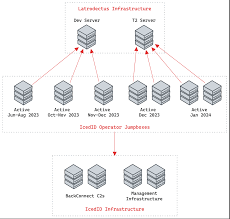
Latrodectus Malware Is An Emerging Cybersecurity Threat That Has Gained Attention In Recent Months Due To Its Stealthy Tactics And Powerful Capabilities. Named After The Black Widow Spider (genus Latrodectus), This Malware Is Designed For Remote Access And System Manipulation, Primarily Used By Cybercriminals For Data Theft, Espionage, And Deployment Of Ransomware. In This Guide, We’ll Cover Everything About Latrodectus Malware—from Its Origin And Infection Methods To Prevention Strategies—optimized For SEO And Cybersecurity Readers.
Latrodectus Is A Sophisticated Malware Strain Categorized As A Remote Access Trojan (RAT). It Allows Threat Actors To Take Complete Control Of An Infected System Remotely. It Was First Identified In Early 2024 And Is Suspected To Be The Successor Or Evolution Of The IcedID Loader—a Notorious Banking Trojan. Latrodectus Primarily Acts As A Loader, Meaning It Is Often Used To Deliver Other Payloads Like Ransomware (e.g., Black Basta, Quantum Locker, Or Cobalt Strike) After Infiltrating A System.
Latrodectus Spreads Via Phishing Emails, Malicious Attachments, And Compromised Websites. Common Infection Vectors Include:
Once Installed, It Communicates With Its Command And Control (C2) Server Using Encrypted Channels, Allowing Attackers To Run Commands, Steal Data, Or Deploy Further Malware.
Key Features Of Latrodectus
Latrodectus Malware Is Highly Evasive And Adaptable. It Is Often Part Of Multi-stage Attacks, Making It Difficult For Security Teams To Detect It Before Significant Damage Is Done. Its Ability To Deploy Ransomware Or Exfiltrate Sensitive Data Poses A Severe Risk To Businesses, Governments, And Individuals.
1. Use Advanced Antivirus Software: Employ Next-gen Antivirus Solutions With Behavior-based Detection.
2. Patch And Update Regularly: Keep Operating Systems And Applications Up To Date.
3. Educate Users: Train Employees To Recognize Phishing Attempts And Avoid Clicking Unknown Links Or Downloading Suspicious Files.
4. Network Segmentation: Isolate Critical Systems To Reduce Lateral Movement.
5. Monitor Network Traffic: Use Intrusion Detection Systems (IDS) To Monitor Unusual Activity.
6. Backup Data: Regularly Backup Important Files And Store Them Offline.
Latrodectus Malware Is A Rising Threat In The Cyber World, Capable Of Launching Large-scale Attacks And Data Breaches. Its Stealthy Nature And Integration With Ransomware Campaigns Make It A Critical Risk For Organizations Of All Sizes. By Understanding Its Behavior And Adopting Best Security Practices, Users Can Effectively Protect Their Systems From This Deadly Digital “black Widow.”
Step 1: Boot Into Safe Mode
Restart Your PC And Press F8 (or Shift + F8 For Some Systems) Before Windows Loads.
Choose Safe Mode With Networking.
Safe Mode Prevents Most Malware From Loading.
Press Win + R, Type appwiz.cpl, And Press Enter.
Sort By Install Date And Uninstall Unknown Or Recently Added Programs.
Use A Trusted Anti-malware Tool:
Malwarebytes – https://www.malwarebytes.com
Screenshot Of Malwarebytes - Visit Links
Microsoft Defender – Built Into Windows 10/11
HitmanPro, ESET Online Scanner, Or Kaspersky Virus Removal Tool
ZoneAlarm Pro Antivirus + Firewall NextGen
VIPRE Antivirus - US And Others Countries, | India
Run A Full Scan And Delete/quarantine Detected Threats.
Win + R, Type temp → Delete All Files.Press Win + R, Type %temp% → Delete All Files.
Use Disk Cleanup: cleanmgr In The Run Dialog.
Go To: C:\Windows\System32\drivers\etc
Open hosts File With Notepad.
Replace With Default Content:
Press Ctrl + Shift + Esc → Open Task Manager
Go To Startup Tab
Disable Any Suspicious Entries.
Open Command Prompt As Administrator.
Run These Commands:
netsh Winsock Reset
netsh Int Ip Reset
ipconfig /flushdns
Unwanted Homepage Or Search Engine
Pop-ups Or Redirects
Unknown Extensions Installed
For Chrome:
Go To: chrome://extensions/
Remove Anything Unfamiliar
For Firefox:
Go To: about:addons → Extensions
Remove Suspicious Add-ons
For Edge:
Go To: edge://extensions/
Uninstall Unknown Add-ons
Chrome:
Go To chrome://settings/reset → "Restore Settings To Their Original Defaults"
Firefox:
Go To about:support → "Refresh Firefox"
Edge:
Go To edge://settings/resetProfileSettings → "Reset Settings"
All Browsers:
Use Ctrl + Shift + Del → Select All Time
Clear Cookies, Cached Files, And Site Data
Make Sure They Are Not Hijacked.
Chrome: chrome://settings/search
Firefox: about:preferences#search
Edge: edge://settings/search
Chrome: chrome://settings/cleanup
Use Malwarebytes Browser Guard For Real-time Browser Protection.
Always Download Software From Trusted Sources.
Keep Windows, Browsers, And Antivirus Updated.
Avoid Clicking Suspicious Links Or Ads.
Use ad Blockers And reputable Antivirus Software.
Backup Your Files Regularly.
To Remove Malware From Your Windows PC, Start By Booting Into Safe Mode, Uninstalling Suspicious Programs, And Scanning With Trusted Anti-malware Tools Like Malwarebytes. Clear Temporary Files, Reset Your Network Settings, And Check Startup Apps For Anything Unusual.
For web Browsers, Remove Unwanted Extensions, Reset Browser Settings, Clear Cache And Cookies, And Ensure Your Homepage And Search Engine Haven’t Been Hijacked. Use Cleanup Tools Like Chrome Cleanup Or Browser Guard For Added Protection.
?? Prevention Tips: Keep Software Updated, Avoid Suspicious Downloads, And Use Antivirus Protection Plus Browser Ad Blockers. Regular Backups Are Essential.
Why It Matters: Not All VPNs Offer Malware Protection.
What To Look For: Providers With built-in Malware/ad/tracker Blockers (e.g., NordVPN’s Threat Protection, ProtonVPN’s NetShield).
Purpose: Prevents Data Leaks If Your VPN Connection Drops.
Benefit: Ensures Your Real IP And Browsing Activity Aren’t Exposed To Malware-distributing Websites.
Why It Matters: DNS Leaks Can Expose Your Online Activity To Attackers.
Solution: Enable DNS Leak Protection In Your VPN Settings Or Use A Secure DNS Like Cloudflare (1.1.1.1).
Risk: Free VPNs Often Contain Malware, Sell User Data, Or Lack Security Features.
Better Option: Use Reputable Paid VPNs That Offer security Audits And Transparent Privacy Policies.
Some VPNs Block Known Phishing And Malicious Sites.
Example: Surfshark’s CleanWeb, CyberGhost’s Content Blocker.
Reason: Security Patches Fix Known Vulnerabilities.
Tip: Enable Auto-updates Or Check For Updates Weekly.
Scope: Malware Can Enter Through Phones, Tablets, Or IoT Devices.
Solution: Install VPN Apps On Every Internet-connected Device.
Fact: VPNs Do Not Remove Or Detect Malware On Your System.
Complement It With:
Antivirus Software
Firewall
Browser Extensions For Script Blocking
VPN Encrypts Traffic But Can’t Stop Malware From Executing If You Download Infected Files.
Split Tunneling Allows Certain Apps/sites To Bypass VPN.
Tip: Never Exclude Browsers, Email Clients, Or Download Managers From VPN Tunneling.
A VPN (Virtual Private Network) Enhances Your Online Privacy By Encrypting Your Internet Traffic And Masking Your IP Address. It Protects Your Data On Public Wi-Fi, Hides Browsing Activity From Hackers And ISPs, And Helps Bypass Geo-restrictions. VPNs Also Add A Layer Of Defense Against Malware By Blocking Malicious Websites And Trackers When Using Advanced Features. However, A VPN Does Not Remove Existing Malware Or Act As Antivirus Software. For Full Protection, Combine VPN Use With Antivirus Tools, Regular Software Updates, And Cautious Browsing Habits. Always Choose A Reputable VPN Provider With Strong Security And Privacy Policies.
Latrodectus Malware, Remote Access Trojan, New Malware 2024, Ransomware Loader, How To Prevent Latrodectus, Cybersecurity Threat, Malware Infection, P