 Blog's Page
Blog's Page
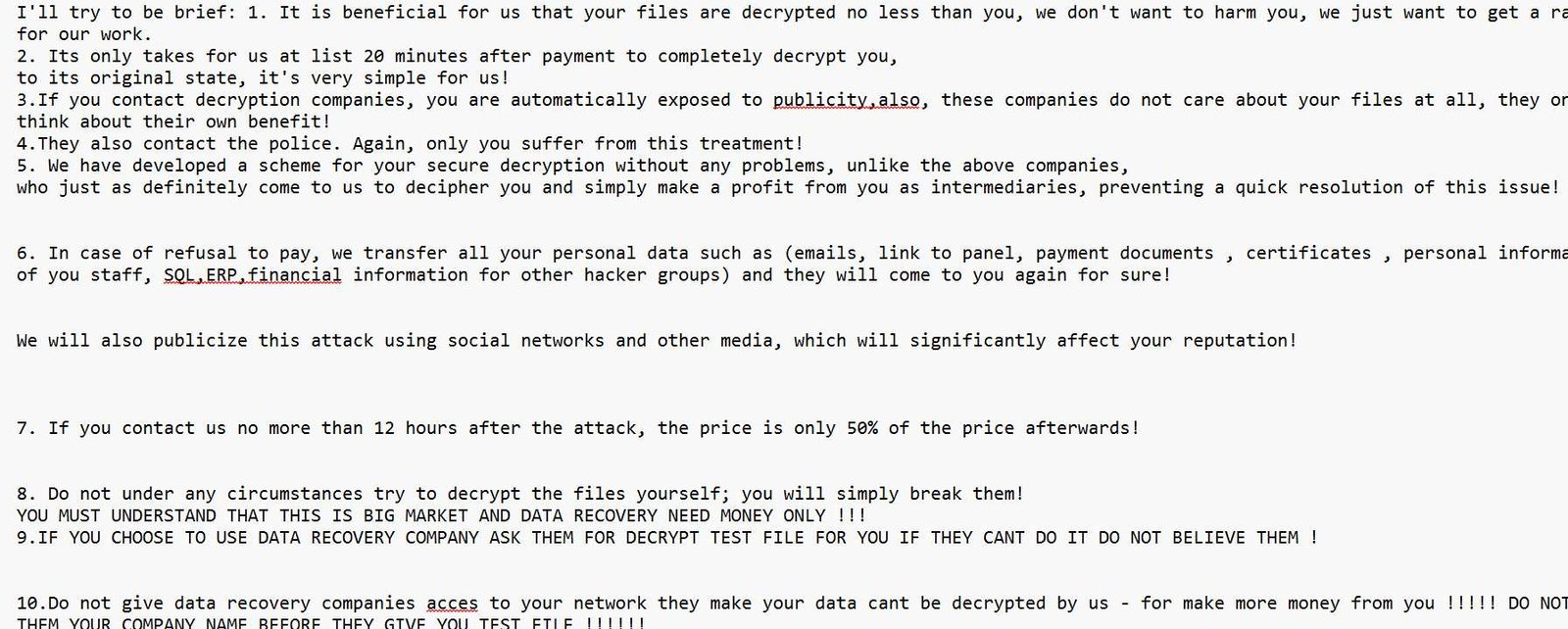
Learn Everything About Boramae Ransomware—how It Infects Systems, Encrypts Data, And How To Protect Your Business From This Rising Cyber Threat In 2025.
Boramae Ransomware Is A new And Highly Evasive Malware Variant That Has Recently Emerged In Global Cybercrime Reports. Named After The Korean Word “Boramae” (meaning “falcon”), This Ransomware Strikes Fast, Silently Infiltrates Networks, And encrypts Valuable Data, Leaving Organizations Locked Out Of Their Systems And Demanding Cryptocurrency For Recovery.
What Sets Boramae Apart Is Its focus On Disabling Cybersecurity Tools And evading Detection Using Fileless Techniques And Obfuscation Tactics. It’s Part Of A Growing Trend Of Ransomware Strains That Avoid Triggering Antivirus Software Until The Damage Is Done.
Boramae Ransomware Typically Enters A System Through:
Phishing Emails With Malicious Attachments Or Links
Drive-by Downloads From Compromised Websites
Exploited Vulnerabilities In Outdated Software
Remote Desktop Protocol (RDP) Brute-force Attacks
Once Inside, It:
Kills System Defenses Like Antivirus, Firewalls, And Security Logging.
Runs In Memory To Avoid File Detection.
Encrypts Files Using Strong Algorithms (AES-256/RSA-2048).
Appends A Unique Extension To Locked Files (e.g., .boramae2025).
Drops A Ransom Note (e.g., Boramae_ReadMe.txt) Demanding Bitcoin Or Monero Payment.
Sometimes Exfiltrates Sensitive Data, Threatening To Leak It Publicly In A Double-extortion Scheme.
Though Still New, Boramae Has Been Observed Targeting:
Healthcare Providers
Law Firms And Financial Organizations
Government Agencies
Small-to-medium Enterprises (SMEs)
Its Fileless Behavior And Stealthy Lateral Movement Make It Especially Dangerous For networks With Limited Cybersecurity Monitoring.
Watch Out For The Following Signs:
Unusual System Slowdowns Or Crash Loops
Files Renamed With Unfamiliar Extensions
Ransom Note Text Files In Every Folder
Inability To Open Common Files (Word, Excel, PDFs, Etc.)
Disabled Or Missing Antivirus Services
If These Symptoms Appear, act Fast To Contain The Breach.
Use offline And Cloud-based Backups That Are Disconnected From Your Main System. Apply The 3-2-1 Backup Rule.
Awareness Is Key. Educate Teams To recognize Phishing Attempts And Unsafe Links.
Update Your operating Systems, Applications, Firewalls, And Firmware Regularly.
Use advanced Endpoint Protection With Threat Hunting And Real-time Behavioral Monitoring.
Restrict Admin Rights And Use role-based Access Controls (RBAC) To Minimize Damage If Compromised.
Disconnect The Infected Machine From The Internet And Local Network.
Do Not Pay The Ransom. There’s No Guarantee Of Decryption Or Data Safety.
Report The Incident To Your Country’s CERT (Computer Emergency Response Team).
Engage A Cybersecurity Expert To Perform Forensic Analysis And Malware Removal.
Restore From Clean Backups After Ensuring All Ransomware Traces Are Eliminated.
Audit The Breach And Close Any Exploited Security Gaps.
Boramae Ransomware Is A Clear Reminder Of The Evolving Complexity Of Modern Cyber Threats. Its stealth-first Approach And Destructive Capabilities Demand That Organizations Move Beyond Traditional Antivirus Software And Adopt zero-trust Architectures, Multi-layered Defense, And Continuous Monitoring.
Step 1: Boot Into Safe Mode
Restart Your PC And Press F8 (or Shift + F8 For Some Systems) Before Windows Loads.
Choose Safe Mode With Networking.
Safe Mode Prevents Most Malware From Loading.
Press Win + R, Type appwiz.cpl, And Press Enter.
Sort By Install Date And Uninstall Unknown Or Recently Added Programs.
Use A Trusted Anti-malware Tool:
Malwarebytes – https://www.malwarebytes.com
Screenshot Of Malwarebytes - Visit Links
Microsoft Defender – Built Into Windows 10/11
HitmanPro, ESET Online Scanner, Or Kaspersky Virus Removal Tool
ZoneAlarm Pro Antivirus + Firewall NextGen
VIPRE Antivirus - US And Others Countries, | India
Run A Full Scan And Delete/quarantine Detected Threats.
Win + R, Type temp → Delete All Files.Press Win + R, Type %temp% → Delete All Files.
Use Disk Cleanup: cleanmgr In The Run Dialog.
Go To: C:\Windows\System32\drivers\etc
Open hosts File With Notepad.
Replace With Default Content:
Press Ctrl + Shift + Esc → Open Task Manager
Go To Startup Tab
Disable Any Suspicious Entries.
Open Command Prompt As Administrator.
Run These Commands:
netsh Winsock Reset
netsh Int Ip Reset
ipconfig /flushdns
Unwanted Homepage Or Search Engine
Pop-ups Or Redirects
Unknown Extensions Installed
For Chrome:
Go To: chrome://extensions/
Remove Anything Unfamiliar
For Firefox:
Go To: about:addons → Extensions
Remove Suspicious Add-ons
For Edge:
Go To: edge://extensions/
Uninstall Unknown Add-ons
Chrome:
Go To chrome://settings/reset → "Restore Settings To Their Original Defaults"
Firefox:
Go To about:support → "Refresh Firefox"
Edge:
Go To edge://settings/resetProfileSettings → "Reset Settings"
All Browsers:
Use Ctrl + Shift + Del → Select All Time
Clear Cookies, Cached Files, And Site Data
Make Sure They Are Not Hijacked.
Chrome: chrome://settings/search
Firefox: about:preferences#search
Edge: edge://settings/search
Chrome: chrome://settings/cleanup
Use Malwarebytes Browser Guard For Real-time Browser Protection.
Always Download Software From Trusted Sources.
Keep Windows, Browsers, And Antivirus Updated.
Avoid Clicking Suspicious Links Or Ads.
Use ad Blockers And reputable Antivirus Software.
Backup Your Files Regularly.
To Remove Malware From Your Windows PC, Start By Booting Into Safe Mode, Uninstalling Suspicious Programs, And Scanning With Trusted Anti-malware Tools Like Malwarebytes. Clear Temporary Files, Reset Your Network Settings, And Check Startup Apps For Anything Unusual.
For web Browsers, Remove Unwanted Extensions, Reset Browser Settings, Clear Cache And Cookies, And Ensure Your Homepage And Search Engine Haven’t Been Hijacked. Use Cleanup Tools Like Chrome Cleanup Or Browser Guard For Added Protection.
?? Prevention Tips: Keep Software Updated, Avoid Suspicious Downloads, And Use Antivirus Protection Plus Browser Ad Blockers. Regular Backups Are Essential.
Why It Matters: Not All VPNs Offer Malware Protection.
What To Look For: Providers With built-in Malware/ad/tracker Blockers (e.g., NordVPN’s Threat Protection, ProtonVPN’s NetShield).
Purpose: Prevents Data Leaks If Your VPN Connection Drops.
Benefit: Ensures Your Real IP And Browsing Activity Aren’t Exposed To Malware-distributing Websites.
Why It Matters: DNS Leaks Can Expose Your Online Activity To Attackers.
Solution: Enable DNS Leak Protection In Your VPN Settings Or Use A Secure DNS Like Cloudflare (1.1.1.1).
Risk: Free VPNs Often Contain Malware, Sell User Data, Or Lack Security Features.
Better Option: Use Reputable Paid VPNs That Offer security Audits And Transparent Privacy Policies.
Some VPNs Block Known Phishing And Malicious Sites.
Example: Surfshark’s CleanWeb, CyberGhost’s Content Blocker.
Reason: Security Patches Fix Known Vulnerabilities.
Tip: Enable Auto-updates Or Check For Updates Weekly.
Scope: Malware Can Enter Through Phones, Tablets, Or IoT Devices.
Solution: Install VPN Apps On Every Internet-connected Device.
Fact: VPNs Do Not Remove Or Detect Malware On Your System.
Complement It With:
Antivirus Software
Firewall
Browser Extensions For Script Blocking
VPN Encrypts Traffic But Can’t Stop Malware From Executing If You Download Infected Files.
Split Tunneling Allows Certain Apps/sites To Bypass VPN.
Tip: Never Exclude Browsers, Email Clients, Or Download Managers From VPN Tunneling.
A VPN (Virtual Private Network) Enhances Your Online Privacy By Encrypting Your Internet Traffic And Masking Your IP Address. It Protects Your Data On Public Wi-Fi, Hides Browsing Activity From Hackers And ISPs, And Helps Bypass Geo-restrictions. VPNs Also Add A Layer Of Defense Against Malware By Blocking Malicious Websites And Trackers When Using Advanced Features. However, A VPN Does Not Remove Existing Malware Or Act As Antivirus Software. For Full Protection, Combine VPN Use With Antivirus Tools, Regular Software Updates, And Cautious Browsing Habits. Always Choose A Reputable VPN Provider With Strong Security And Privacy Policies.
Boramae Ransomware, 2025 Ransomware Threats, How To Prevent Ransomware, Encrypted Files Recovery, Boramae_ReadMe.txt, Ransomware Attack Protection, Ze