 Blog's Page
Blog's Page
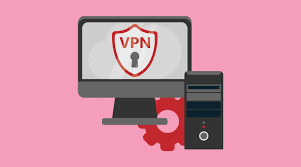
Setting Up Your Own Virtual Private Network (VPN) Server Can Be A Valuable Solution For Enhancing Security And Privacy While Accessing The Internet. By Creating Your VPN Server, You Gain Full Control Over Your Data And Browsing Activities. This Article Will Guide You Through The Steps Required To Set Up Your Private VPN Server, Empowering You To Safeguard Your Online Presence.
The First Step Is To Choose A Suitable Operating System To Host Your VPN Server. Linux-based Systems Are Commonly Preferred Due To Their Security And Flexibility. Popular Choices Include Ubuntu, Debian, And CentOS. If You're More Comfortable With Windows, You Can Also Use Windows Server To Set Up Your VPN.
Next, Decide On The VPN Protocol You Want To Use. The Two Most Common Options Are OpenVPN And WireGuard. OpenVPN Is Renowned For Its Robust Security And Cross-platform Compatibility, While WireGuard Is Known For Its Simplicity And Faster Connection Speeds. Both Are Excellent Choices, But For This Guide, We Will Use OpenVPN.
Once You Have Chosen Your Preferred Operating System, You Need To Set Up The Server. For Linux-based Systems, Use The Terminal To Install OpenVPN:
sql
sudo Apt Update
sudo Apt Install Openvpn
For Windows Server, You Can Install OpenVPN By Downloading The Installer From The Official OpenVPN Website And Following The On-screen Instructions.
To Secure Your VPN Connection, You Will Need SSL/TLS Certificates. The Easiest Way To Get Them Is By Using The Easy-rsa Tool, Which Is Included With OpenVPN:
bash
make-cadir ~/openvpn-ca
cd ~/openvpn-ca
Edit The 'vars' File To Configure Your Certificate Settings:
python
nano Vars
Then Generate The Certificates:
source Vars
./clean-all
./build-ca
./build-key-server Server
./build-dh
Next, You'll Need To Configure OpenVPN To Use The Certificates You Generated. Create A New Server Configuration File:
bash
nano /etc/openvpn/server.conf
Add The Following Content To The File:
vbnet
port 1194
proto Udp
dev Tun
ca Ca.crt
cert Server.crt
key Server.key
dh Dh2048.pem
server 10.8.0.0 255.255.255.0
ifconfig-pool-persist Ipp.txt
push "redirect-gateway Def1 Bypass-dhcp"
push "dhcp-option DNS 8.8.8.8"
push "dhcp-option DNS 8.8.4.4"
keepalive 10 120
tls-auth Ta.key 0
key-direction 0
cipher AES-256-CBC
auth SHA256
comp-lzo
user Nobody
group Nogroup
persist-key
persist-tun
status Openvpn-status.log
verb 3
To Ensure Your VPN Server Can Forward Internet Traffic, Enable IP Forwarding:
sudo Sysctl -w Net.ipv4.ip_forward=1
Additionally, Set Up Firewall Rules To Allow VPN Traffic:
sudo Iptables -A INPUT -i Eth0 -m State --state NEW,ESTABLISHED -p Udp --dport 1194 -j ACCEPT
sudo Iptables -A INPUT -i Tun0 -j ACCEPT
sudo Iptables -A FORWARD -i Tun0 -o Eth0 -s 10.8.0.0/24 -j ACCEPT
sudo Iptables -A FORWARD -m State --state ESTABLISHED,RELATED -j ACCEPT
sudo Iptables -t Nat -A POSTROUTING -o Eth0 -j MASQUERADE
sudo Iptables -A OUTPUT -o Tun0 -j ACCEPT
Start The OpenVPN Service And Set It To Start On Boot:
sql
sudo Systemctl Start Openvpn@server
sudo Systemctl Enable Openvpn@server
To Connect To Your VPN, You Need Client Certificates. Create A Client Certificate By Running The Following Commands On Your Local Machine:
bash
cd ~/openvpn-ca
source Vars
./build-key Client1
Transfer The Client Certificate Files (client1.crt, Client1.key, Ca.crt) From Your Server To Your Local Machine Using A Secure Method Like SCP.
Install The OpenVPN Client On Your Local Device And Import The Client Certificate Files. Connect To Your VPN Server Using The OpenVPN Client, And You Should Now Have A Secure And Private VPN Connection To Your Own Server.
Setting Up Your Own VPN Server Empowers You To Take Control Of Your Online Security And Privacy. By Following The Steps Outlined In This Guide, You Can Establish A Secure Connection To Your VPN, Ensuring That Your Data Remains Encrypted And Protected From Potential Threats While Accessing The Internet. Enjoy The Freedom And Peace Of Mind That Comes With Having Your VPN Server.
Set Up Your Own VPN Server, VPN Server Definition, VPN Server Information