 Blog's Page
Blog's Page
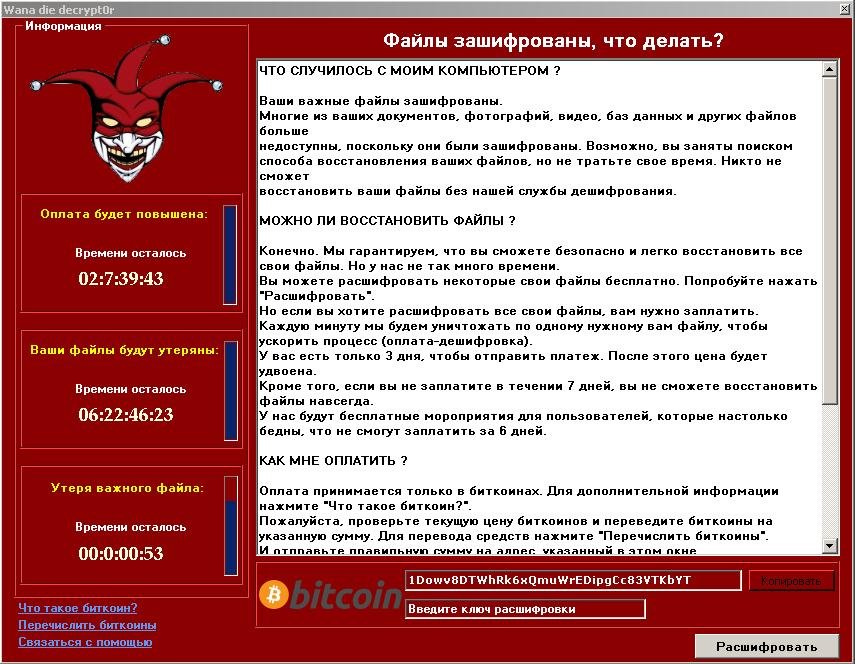
The WannaDie Ransomware Represents A Malicious Encryption Ransomware Trojan, Strategically Crafted To Hold Victims' Files Hostage By Employing A Robust Encryption Algorithm. This Insidious Malware Encrypts The Files Of Its Targets And Subsequently Demands A Ransom Payment In Exchange For The Crucial Decryption Key.
Delivery Of The WannaDie Ransomware Occurs Through Corrupted Email Attachments, Often Concealing Embedded Macro Scripts. These Scripts, Typically Utilized For Legitimate Purposes, Are Exploited By Cybercriminals To Execute Threat Attacks Like The WannaDie Ransomware On Unsuspecting Victims' Computers.
The Modus Operandi Involves The Victim Unwittingly Opening An Infected Email Attachment, Triggering The Download And Installation Of The Ransomware Onto Their System. Once Infiltrated, The Ransomware Encrypts Files, Rendering Them Inaccessible, And Then Presents The Victim With A Demand For Payment In Exchange For The Decryption Key.
Notably, The Use Of Macro Scripts, Intended For Innocuous Functions, Is Manipulated By Cybercrooks To Facilitate The Nefarious Activities Of The WannaDie Ransomware, Underscoring The Adaptability Of These Tactics In Compromising The Security Of Individuals' Computers.
Vigilance And Adherence To Best Cybersecurity Practices Remain Crucial In Mitigating The Risks Posed By Evolving Threats Like The WannaDie Ransomware.
The Distribution Of The WannaDie Ransomware Is Closely Linked To The Notorious WannaCry, A Widely-publicized Ransomware Trojan Known For Its Extensive Damage During Initial Attacks. Despite Its Origins In Targeting Russian Speakers, There Are No Inherent Limitations Preventing WannaDie From Spreading And Targeting Victims In Other Countries Or Language Groups.
The First Sighting Of WannaDie Occurred On November 17, 2017. Contrary To Its Claim Of Being A WannaCry Variant, WannaDie Is, In Fact, A Version Of HiddenTear, An Open-source Ransomware Platform Notorious For Numerous Encryption Attacks.
HiddenTear Variants, Like WannaDie, Are Pervasive And Contribute Significantly To The Prevalence Of Encryption Trojan Infections. While WannaDie Mimics WannaCry's Notoriety, It Diverges In Its Underlying Identity As A HiddenTear Iteration.
A Distinctive Feature Of WannaDie Ransomware Attacks Is The Appending Of 'wndie' As A File Extension To All Encrypted Files, Facilitating Easy Identification Of Affected Data. Despite Its Initial Association With WannaCry, WannaDie Poses A Distinctive Threat, Utilizing The Pervasive HiddenTear Framework To Orchestrate Encryption Attacks And Leaving A Discernible Mark On Compromised Files.
The WannaDie Ransomware Employs A Potent Encryption Strategy, Utilizing A Blend Of AES And RSA Encryptions To Render The Victim's Files Inaccessible. This Robust Encryption Method Selectively Targets User-generated Files, Deliberately Avoiding Essential Windows System Files Crucial For The Operating System's Functionality.
By Focusing On Encrypting User-generated Data, WannaDie Ensures The Compromise Of Valuable Content While Strategically Sparing The Necessary Components For Windows To Maintain Its Operation. Following The Encryption Process, The Ransomware Delivers A Ransom Note, Compelling The Victim To Pay For The Decryption Key.
The Files That May Be Encrypted In A WannaDie Ransomware Attack Include:
.1cd, .csv, .dat, .doc, .docb, .docm, .docx, .dot, .dotm, .dotx, .dt, .DT, .dt, .ged, .hbk, .hbk, .htm, .html, .key, .keychain, .md, .pps, .ppt, .pptx, .sdf, .tar, .tax2014, .tax2015, .txt, .vcf, .xlc, .xlm, .xls, .xlsb, .xlsm, .xlsx, .xlt, .xltm, .xltx, .xlw, .xml.
The WannaDie Ransomware Issues Its Ransom Requests Through A Text Document Titled 'ReadMe.txt,' Deposited On The Desktop Of The Compromised Computer. Within This Ransom Note, The WannaDie Ransomware Communicates Its Demands Using A Message Written In The Russian Language.
A Translation To English Of The WannaDie Ransomware's Ransom Note Reads:
'Ooops, Your Important Files Are Encrypted.
If You Read This Text, But Do Not See The Window "Wanna Die Decrypt0r", Then Your Antivirus Has Removed The Decryptor. Disable Antivirus Software Or Remove It From Your Computer.'
More Information Can Be Found On The Program Window Generated By The WannaDie Ransomware, Which Includes The Following Text:
'Files Are Encrypted, What Should I Do?
WHAT HAPPENED WITH MY COMPUTER?
Your Important Files Are Encrypted.
Many Of Your Documents, Photos, Videos, Databases And Other Files Are No Longer Available, Because They Have Been Encrypted. Perhaps You Are Busy Searching For A Way To Restore Your Files, But Do Not Waste Your Time. No One Can Recover Your Files Without Our Decryption Service.'
The WannaDie Ransomware Presents Its Ransom Message Through A Program Window, Imposing A 24-hour Deadline For The Victim To Remit Payment, Often In The Form Of Hundreds Of Rubles Through Bitcoins Sent To A Designated Bitcoin Wallet Address.
Opting To Pay The WannaDie Ransomware Ransom Is Inherently Risky. Instead, It Is Recommended To Eliminate The Ransomware Using A Thoroughly Updated Security Program. To Safeguard Data From WannaDie And Similar Threats, Cybersecurity Experts Recommend Maintaining File Backups Stored In Locations Inaccessible To The Ransomware, Providing A Secure Contingency Against Potential Attacks.
This Black Friday VPN Deals 2023, Fortify Your Online Security With Exclusive VPN Deals! Unlock Discounts On Top-tier Services, Ensuring Private And Unrestricted Internet Access. Black Friday VPN Deals 2023, Browse Anonymously, Safeguard Sensitive Data, And Enjoy Seamless Streaming With Lightning-fast Speeds. Don't Miss Out On These Limited-time Offers—invest In Your Digital Privacy This Black Friday VPN Deals 2023 And Enjoy A Safer Online Experience. Read More...
Removing Malware From A Windows Computer Involves A Combination Of Using Antivirus Or Anti-malware Tools, Performing System Scans, And Taking Manual Actions To Eliminate The Malicious Software. Here's A Step-by-step Guide:
Ctrl + Shift + Esc To Open Task Manager.Win + R To Open The Run Dialog, Type cleanmgr, And Press Enter.Remember To Maintain Good Security Practices, Such As Keeping Your Operating System And Software Up-to-date, Using A Reputable Antivirus Program, And Being Cautious When Clicking On Links Or Downloading Files From The Internet. Regularly Backing Up Your Important Data Is Also Crucial To Mitigate The Impact Of Potential Infections.
If You Have Malwarebytes Installed On Your Computer And It Has Detected Malware, Follow These Steps To Remove The Malware:
Open Malwarebytes:
Update Malwarebytes:
Run A Threat Scan:
Review Scan Results:
Quarantine Or Remove Threats:
Reboot Your Computer:
Check For Persistence:
Monitor For Issues:
Clear Browser Data:
Reset Browser Settings:
Review Installed Programs:
Change Passwords:
Update Operating System:









If The Malware Persists Or If You Encounter Difficulties During The Removal Process, You May Want To Seek Assistance From The Malwarebytes Support Community Or Consider Running Additional Scans Using Other Reputable Antivirus Or Anti-malware Tools. Remember To Keep Your Security Software Updated And Practice Safe Computing Habits To Minimize The Risk Of Future Infections.
Malwarebytes Is A Leading Cybersecurity Solution Dedicated To Protecting Users From The Ever-evolving Landscape Of Digital Threats. With A Proven Track Record In Malware Detection And Removal, Malwarebytes Offers Cutting-edge Technology To Safeguard Computers And Devices Against Viruses, Ransomware, And Other Malicious Software.
Boasting A User-friendly Interface, Malwarebytes Provides A Seamless Experience For Both Novice And Advanced Users. Its Real-time Protection Capabilities, Coupled With Powerful Scanning Algorithms, Ensure That Users Are Shielded From The Latest Cybersecurity Threats. Malwarebytes Continually Updates Its Extensive Malware Database, Enabling Users To Stay Ahead Of Emerging Risks And Vulnerabilities.
Beyond malware Detection, Malwarebytes Offers Additional Features Such As Web Protection And Anti-exploit Technology, Fortifying Defenses Against Malicious Websites And Zero-day Exploits. The Software's Lightweight Footprint Ensures Minimal Impact On System Performance, Delivering Robust Security Without Compromising Speed.
Whether Used As A Standalone Solution Or In Conjunction With Other Cybersecurity Tools, Malwarebytes Remains A Trusted Ally In The Battle Against Cyber Threats. As A Proactive And Responsive Cybersecurity Partner, Malwarebytes Empowers Users To Navigate The Digital World With Confidence, Knowing That Their Data And Devices Are Safeguarded Against The Latest And Most Sophisticated Threats.
WannaDie Ransomware, Remove WannaDie Ransomware, WannaDie Ransomware Removal, Delete WannaDie Ransomware, Uninstall WannaDie Ransomware