 Blog's Page
Blog's Page
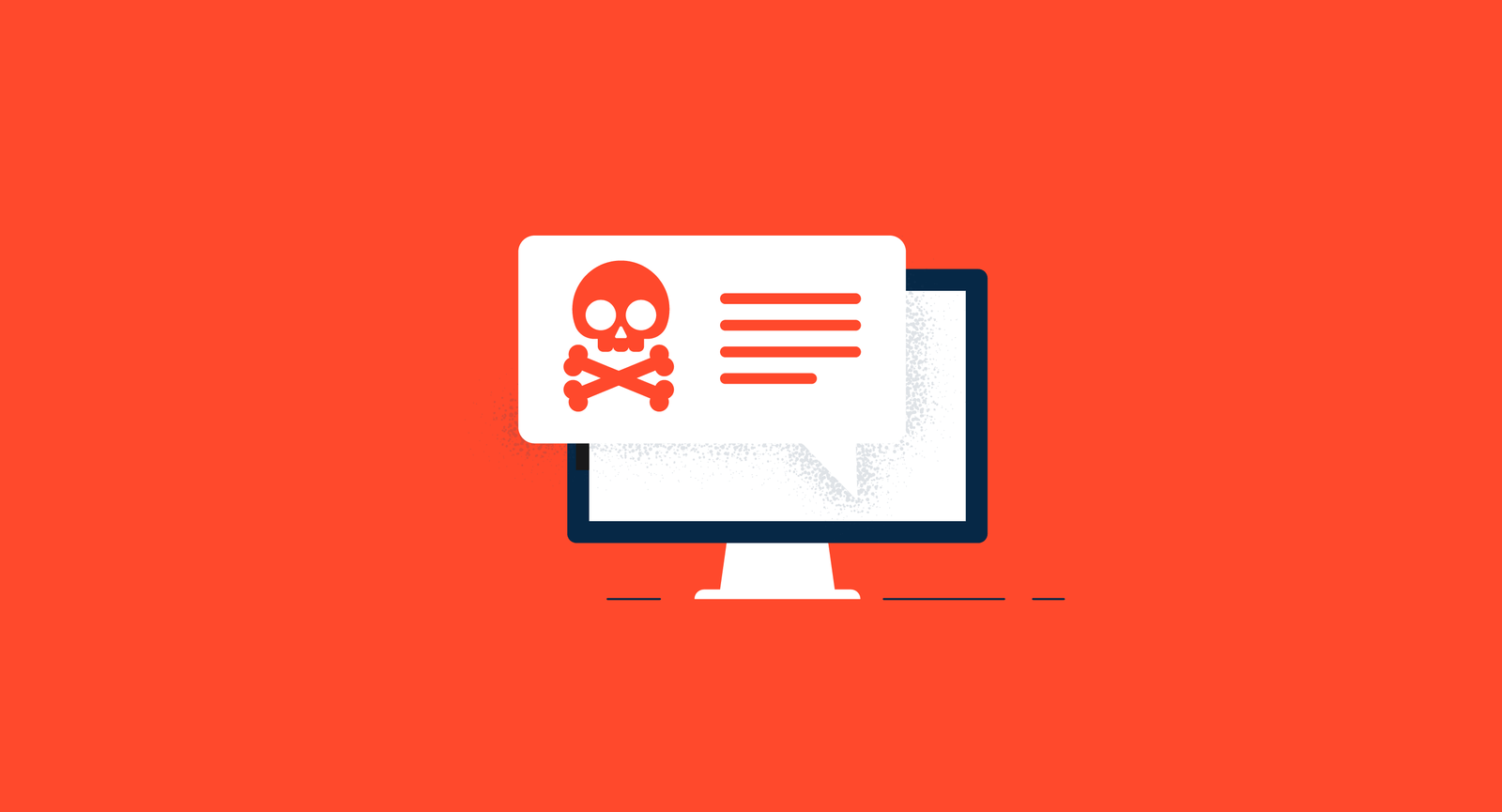
Malware, Short For Malicious Software, Is A Persistent Threat In Today's Digital Age. It Can Compromise Your Personal Information, Damage Your Files, And Even Harm Your Computer's Performance. Recognizing And Removing malware Promptly Is Crucial To Safeguarding Your Digital Life. In This Guide, We Will Provide Step-by-step Instructions On How To Remove Malware From Both Windows And Mac Operating Systems.
The First Step In Removing Malware Is Identifying Its Presence. Look Out For These Signs:
Outdated Software Can Have Security Vulnerabilities That Malware Exploits. Ensure Your Operating System And All Applications Are Up-to-date To Patch Any Potential Security Holes.
Choose A Reliable Antivirus And Anti-malware Software And Perform A Full System Scan. These Programs Can Detect And Remove Malware Effectively.
Boot Your Computer In Safe Mode To Prevent Malware From Running At Startup. This Can Make It Easier To Remove Stubborn Malware.
Manually Search For And Delete Any Suspicious Files Or Applications That You Don't Recognize. Be Cautious And Avoid Deleting System Files.
Malware Often Infiltrates Through Browser Extensions. Remove Any Unfamiliar Or Suspicious Plugins From Your Web Browser.
If You Have A Recent Backup, Restore Your System To A Point Before The Malware Infection. This Will Eliminate The Malware Along With Any Other Unwanted Changes Made To Your System.
If You Are Unable To Remove The Malware Or If Your Computer Is Severely Infected, Seek Assistance From Professional IT Services. They Have Specialized Tools And Expertise To Deal With Complex Malware Infections.
Conclusion
Removing Malware From Your Computer Requires A Combination Of Vigilance, Updated Software, And Cautious Browsing Habits. By Following These Steps, You Can Effectively Remove Malware From Both Windows And Mac Systems And Keep Your Digital Life Secure. Remember, Prevention Is Key, So Always Keep Your Software Up-to-date And Be Cautious When Clicking On Links Or Downloading Files From The Internet.
Malware Removal, Remove Malware From Mac & Windows| Links1 | Links2 | Links3 | Products | Social Links |
|---|---|---|---|---|
| Home | Blog | Sitemap | Email Checker Tool | |
| About | CSI Links | ISRO Project Code: AA0802 | Offers | |
| Disclaimer | Gallery | Contact Us | Antivirus | |
| Privacy Policy | Software Downloads |