 Blog's Page
Blog's Page
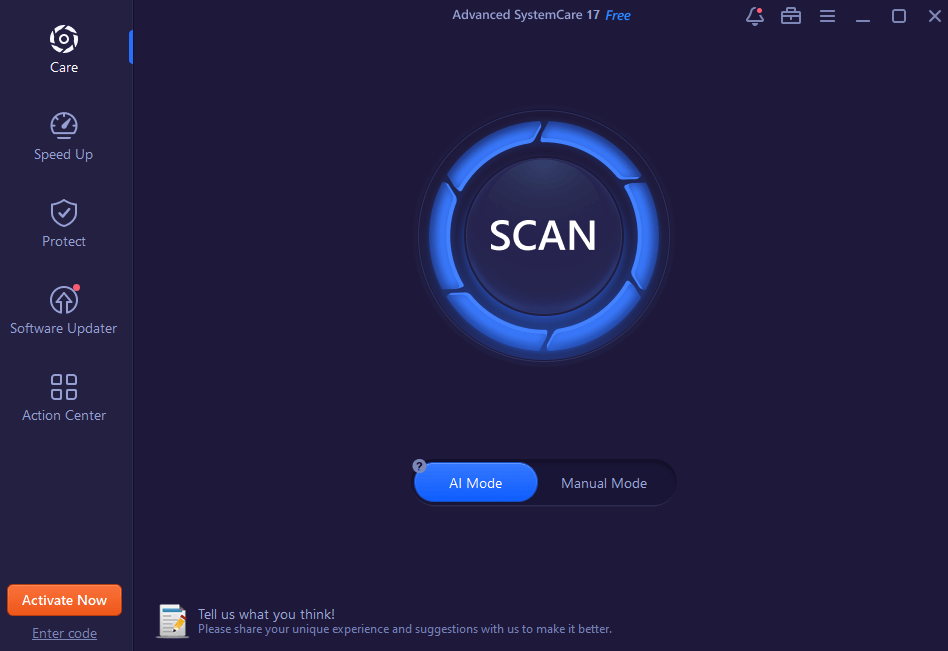
Advanced System Care Is A Popular Optimization Software Developed By IObit, Designed To Improve The Performance And Security Of Windows-based Computers. Advanced System Care Offers A Range Of Features Aimed At Optimizing System Performance, Cleaning Up Junk Files, Enhancing Privacy Protection, And Boosting Overall System Responsiveness.
One Of The Key Features Of Advanced System Care Is Its Ability To Conduct A Comprehensive System Scan To Identify Issues Affecting The Computer's Performance. Advanced System Care Includes Scanning For Malware, Registry Errors, Privacy Traces, Junk Files, And Other System Vulnerabilities.
Once The Advanced System Care Scan Is Complete, Users Are Presented With A Detailed Report Highlighting Areas That Require Attention.
The Software Offers Various Optimization Tools To Address These Issues. For Instance, Advanced System Care Includes A Disk Cleaner And A Registry Cleaner To Remove Unnecessary Files And Invalid Registry Entries, Respectively, Freeing Up Disk Space And Potentially Improving System Stability.
Additionally, Advanced System Care Provides A Startup Manager To Control Which Programs Launch Automatically With Windows, Helping To Reduce Startup Time And Improve System Boot Speed.
Advanced System Care Also Includes Features To Enhance Privacy Protection. Advanced System Care Can Detect And Remove Privacy Traces Left Behind By Web Browsers, Applications, And Other System Activities, Helping Users Maintain Their Privacy And Security Online.
Moreover, Advanced System Care Offers A Secure File Shredder Tool That Permanently Deletes Sensitive Files, Making Them Unrecoverable By Data Recovery Software.
Another Notable Feature Of Advanced System Care Is Its Performance Monitor, Which Provides Real-time Information About System Resource Usage, Including CPU, RAM, Disk, And Network Usage.
Advanced System Care Allows Users To Identify Resource-intensive Processes And Take Appropriate Action To Optimize System Performance.
Furthermore, Advanced System Care Includes A Toolbox With Additional Utilities And Optimization Tools, Such As A Driver Updater, Disk Optimization Tool, Internet Booster, And More. These Tools Offer Additional Ways To Improve System Performance And Maintain System Health.
Overall, Advanced System Care Is A Comprehensive Optimization Software Suite Designed To Help Users Optimize And Maintain The Performance Of Their Windows Computers.
With Its Wide Range Of Features And User-friendly Interface, Advanced System Care Has Become A Popular Choice For Users Looking To Keep Their Systems Running Smoothly And Efficiently.
Advanced System Care, Developed By IObit, Is A Comprehensive System Optimization And Maintenance Software Designed To Improve The Performance And Security Of Windows-based Computers.
Here Are Some Of The Key Features Advanced System Care Offers:
System Scan And Cleanup: Advanced System Care Conducts Thorough Scans Of The System To Identify Various Issues Affecting Performance, Including Malware, Registry Errors, Junk Files, Privacy Traces, And More. Advanced System Care Then Provides Options To Clean Up These Issues, Freeing Up Disk Space And Potentially Improving System Stability.
Registry Cleaner: Advanced System Care Includes A Registry Cleaner Tool That Scans For Invalid Or Obsolete Registry Entries And Fixes Them, Which Can Help Improve System Performance And Stability.
Privacy Protection: Advanced System Care Helps Users Protect Their Privacy By Detecting And Removing Privacy Traces Left Behind By Web Browsers, Applications, And Other System Activities. Advanced System Care Includes Clearing Browsing History, Cookies, And Other Sensitive Information.
Startup Manager: Advanced System Care Offers A Startup Manager Tool That Allows Users To Control Which Programs Launch Automatically With Windows Startup.Advanced System Care Helps Reduce Startup Time And Improve System Boot Speed By Preventing Unnecessary Programs From Starting Up.
Performance Monitor: The Software Provides Real-time Monitoring Of System Resource Usage, Including CPU, RAM, Disk, And Network Usage. Advanced System Care Allows Users To Identify Resource-intensive Processes And Optimize System Performance Accordingly.
Security Reinforcement: Advanced System Care Includes Features To Enhance System Security, Such As Malware Detection And Removal, Vulnerability Fixes, And Real-time Protection Against Various Threats.
Internet Booster: Advanced System Care Offers An Internet Booster Tool That Optimizes Internet Settings To Improve Browsing Speed And Overall Internet Performance.
File Shredder: The Advanced System Care Software Includes A Secure File Shredder Tool That Permanently Deletes Sensitive Files, Making Them Unrecoverable By Data Recovery Software.
Disk Optimization: Advanced System Care Includes Disk Optimization Tools To Defragment And Optimize Hard Drives, Improving Disk Performance And Reducing File Fragmentation.
Driver Updater: Advanced System Care Offers A Driver Updater Tool That Helps Users Keep Their Device Drivers Up-to-date, Ensuring Optimal Hardware Performance And Compatibility.
Toolbox: Advanced System Care Includes A Toolbox With Additional Utilities And Optimization Tools, Such As Disk Cleaner, File Manager, Undelete, Disk Doctor, And More, Providing Users With A Comprehensive Set Of Tools To Maintain And Optimize Their Systems.
Overall, Advanced System Care Is A Feature-rich Software Suite That Provides Users With A Wide Range Of Tools To Optimize, Clean, And Secure Their Windows-based Computers, Helping To Improve Performance And Maintain System Health.
To Install Advanced System Care On Your PC, Follow These Steps:
Download Advanced SystemCare: Go To The Official IObit Website Or Trusted Software Download Platforms And Locate The Advanced System Care Software. Download The Installer File To Your Computer. Ensure That You Download Advanced System Care From A Reputable Source To Avoid Any Potential Security Risks.
Run The Installer: Once The Download Is Complete, Locate The Downloaded Installer File (usually Named Something Like "asc-setup.exe") And Double-click On It To Run It. Advanced System Care Will Initiate The Installation Process.
Choose Installation Language: The Advanced System Care Installation Wizard Will Typically Prompt You To Select The Language For The Installation Process. Choose Your Preferred Language From The Options Provided And Click "OK" Or "Next" To Proceed.
Accept License Agreement: Read Through The License Agreement Carefully And, If You Agree To The Terms, Check The Box Indicating That You Accept The Terms Of The Agreement. Then, Click "Next" To Continue.
Select Installation Options: The Advanced System Care Installer May Offer You Additional Software Or Features During The Installation Process. Ensure That You Carefully Review These Options And Deselect Any Additional Software Or Features That You Do Not Want To Install. Then, Click "Next" To Proceed.
Choose Installation Location: The Installer Will Prompt You To Choose The Destination Folder Where Advanced System Care Will Be Installed. You Can Either Accept The Default Location Or Specify A Different Folder By Clicking "Browse" And Selecting A Different Directory. Once You've Chosen The Installation Location, Click "Next" To Continue.
Start Installation: After Confirming Your Installation Preferences, Click "Install" To Begin The Installation Process. The Advanced System Care Installer Will Then Extract And Install The Necessary Files Onto Your Computer.
Complete Installation: Once The Installation Process Is Complete, You May Be Prompted To Launch Advanced System Care Immediately. You Can Choose To Launch The Program Now Or Deselect The Option And Click "Finish" To Exit The Installer.
Activation: Depending On The Version Of Advanced System Care You've Downloaded, You May Need To Activate The Software Using A License Key. If Prompted, Enter Your License Key To Activate The Software And Unlock All Its Features.
Update Definitions: After Installation, It's A Good Practice To Update The Program's Definitions To Ensure It Can Effectively Detect And Remove The Latest Threats. Open Advanced System Care And Navigate To The Settings Or Update Section To Check For Updates And Download The Latest Definitions.
That's It! You've Successfully Installed Advanced System Care On Your PC. You Can Now Use The Software To Optimize, Clean, And Secure Your Computer For Better Performance And Security.
To Uninstall Advanced System Care From Your PC, You Can Follow These General Steps:
Close Advanced SystemCare: If Advanced System Care Is Currently Running, Make Sure To Close It Before Proceeding With The Uninstallation.
Open Control Panel: Press The Windows Key On Your Keyboard Or Click On The Start Menu, Then Type "Control Panel" And Press Enter. Advanced System Care Will Open The Control Panel Window.
Navigate To Programs And Features: In The Control Panel Window, Look For The "Programs" Or "Programs And Features" Option And Click On It. Advanced System Care Will Open A List Of Installed Programs On Your Computer.
Find Advanced SystemCare: Scroll Through The List Of Installed Programs To Find Advanced System Care. Alternatively, You Can Use The Search Function Within The Control Panel To Locate Advanced System Care More Quickly.
Initiate Uninstallation: Once You've Located Advanced System Care, Click On It To Select It, Then Click On The "Uninstall" Or "Change/Uninstall" Option At The Top Of The List. Advanced System Care Will Initiate The Uninstallation Process.
Follow Uninstallation Wizard: A Pop-up Window Or Uninstallation Wizard Will Appear, Guiding You Through The Uninstallation Process. Follow The Prompts Provided By The Wizard To Proceed With The Uninstallation.
Confirm Uninstallation: You May Be Asked To Confirm Your Decision To Uninstall Advanced System Care. Confirm That You Want To Proceed With The Uninstallation By Clicking "Yes" Or "Uninstall."
Wait For Uninstallation To Complete: The Advanced System Care Uninstallation Process May Take A Few Moments To Complete, Depending On Your System's Configuration And The Size Of The Program. Allow The Process To Finish.
Restart Your Computer: Once The Advanced System Care Uninstallation Is Complete, You May Be Prompted To Restart Your Computer To Finalize The Process. If Prompted, Save Any Unsaved Work And Restart Your Computer.
Check For Remaining Files: After Restarting Your Computer, It's A Good Idea To Check For Any Remaining Files Or Folders Related To Advanced System Care And Remove Them Manually If Necessary. You Can Search For These Files Using The File Explorer Or A Third-party Uninstaller Tool.
The Instructions Below Will Help You Manually Remove Advanced System Care Products.
Windows 11:
1. Open Start Menu.
2. Click All Apps.
3. Locate The Product That You Wish To Uninstall.
4. Right-click On It To Choose Uninstall from The Context Menu.
5. Follow The On-screen Instructions To Remove The Product From Your Computer.
Windows 10:
1. Click The Start icon On Your Taskbar.
2. Click Settings.
3. Click Apps on The Settings Window.
4. Locate The Product You Wish To Uninstall And Click It.
5. Click The Uninstall button.
6. Follow The On-screen Instructions To Remove The Product From Your Computer.
Windows 8.1 & 8:
1. Click The Start icon On Your Taskbar.
2. Click Control Panel.
3. Click Programs & Features.
4. Locate The Product You Wish To Uninstall And Click Its Uninstall button.
5. Click Yes when Prompted To Uninstall The Program.
6. Follow The On-screen Instructions To Remove The Product From Your Computer.
Windows 7 And Windows Vista:
1. Click The Start icon On Your Taskbar.
2. Click Control Panel.
3. Click Programs (Windows 7) Or Programs And Features (Windows Vista).
4. Click Uninstall A Program.
5. Locate The Program You Want To Uninstall And Then Click The Uninstall button.
6. Follow The On-screen Instructions To Remove The Program From Your Computer.
Windows XP:
1. Click The Start icon On Your Taskbar.
2. Click Settings.
3. Click Control Panel.
4. Click Add Or Remove Programs.
5. Locate The Product You Wish To Uninstall And Click Change/Uninstall.
6. Follow The On-screen Instructions To Remove The Program From Your Computer.
Android:
Method 1:
1. Long Press The IObit App Icon On The Home Screen.
2. Tap Uninstall.
3. Tap OK.
Method 2:
1. Go To Google Play Store app.
2. Tap The Menu icon.
3. Tap My Apps & Games.
4. Tap Installed.
5. Tap The IObit App Icon.
6. Tap Uninstall.
By Following These Steps, You Should Be Able To Successfully Uninstall Advanced System Care From Your PC.
Advance System Care, What Is Advance System Care, Features Of Advance System Care, How To Install Advance System Care, Uninstall Advance System Care F